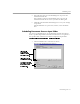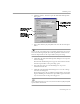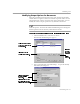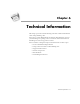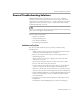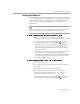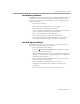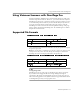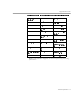8.0
Table Of Contents
- Welcome
- Introduction to OmniPage Pro
- Installation and Setup
- Processing Documents
- OmniPage Pro Settings
- Customizing OCR
- Technical Information
General Troubleshooting Solutions
Technical Information - 86
General Troubleshooting Solutions
Although OmniPage Pro is designed to be easy to use, problems
sometimes occur. Many of the onscreen error messages contain self-
explanatory descriptions of what to do — check connections, close other
applications to free up memory, and so on. Sometimes that is all the
troubleshooting help you need.
Please see your Windows documentation for information on optimizing
your system and application performance.
Topics in this section include:
• Solutions to Try First
• Testing OmniPage Pro
• Low Memory Problems
• Low Disk Space Problems
Solutions to Try First
Try these possible solutions if you experience problems using
OmniPage Pro:
• Make sure that your system meets all requirements listed under
“Minimum System Requirements” on page 15.
• Restart your computer and make sure other applications are
functioning properly.
• Make sure that your scanner is plugged in and that all cable
connections are secure.
• Turn off your computer and your scanner, turn your scanner
back on, and then restart your computer.
• Use the software that came with your scanner to verify that the
scanner works properly before using it with OmniPage Pro.
• Make sure you have the correct drivers for your scanner, printer,
and video card. See the
Scanner Setup Notes
for more information.
• Run ScanDisk for Windows 95 or Check Disk for Windows NT to
check your hard disk for errors. See Windows online help for
more information.
• Defragment your hard disk. See Windows online help for more
information.
• Uninstall and reinstall OmniPage Pro and the Scan Manager.