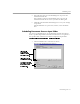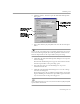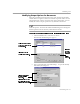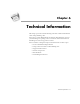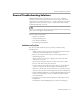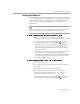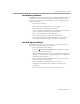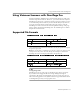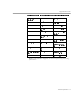8.0
Table Of Contents
- Welcome
- Introduction to OmniPage Pro
- Installation and Setup
- Processing Documents
- OmniPage Pro Settings
- Customizing OCR
- Technical Information
Scheduling OCR
Customizing OCR - 81
5 Select the time that you want OmniPage Pro to process the
scheduled documents.
Select
Finish now
if you want OmniPage Pro to process all
scheduled documents as soon as you close the dialog box.
6 Click
OK
in the Schedule OCR dialog box to save your settings
as specified.
All scheduled files are processed, in order, at the scheduled
time.
Scheduling Documents from an Input Folder
You can set up OmniPage Pro to automatically schedule documents
from a specified input folder. Scheduled documents are recognized at
the specified time and then saved in the designated output folder.
To schedule documents from an input folder:
1 Choose
Schedule OCR...
in the Process menu.
The Schedule OCR dialog box appears.
All scheduled
documents are
displayed in this
processing queue.
OmniPage Pro starts
processing documents
in the queue at the
specified time.
Click this to modify
default output options.