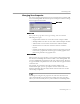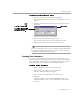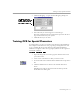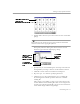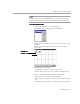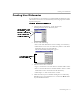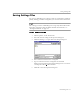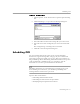8.0
Table Of Contents
- Welcome
- Introduction to OmniPage Pro
- Installation and Setup
- Processing Documents
- OmniPage Pro Settings
- Customizing OCR
- Technical Information
Scheduling OCR
Customizing OCR - 79
To load a settings file:
1 Choose
Options...
in the Tools menu to open the Options dialog
box.
2 Click
Load Settings...
to open the Load Settings dialog box.
3 Select the folder location of the settings file you want to load.
4 Select the name of the settings file you want to load and click
OK
.
The settings change according to the selected file.
5 Click
OK
to close the Options dialog box.
Scheduling OCR
You can schedule OCR to take place on one or more OmniPage
Documents, supported image files, and pages in your scanner. This
processing can take place while you are away from your computer as
long as OmniPage Pro is still running. Scheduled documents are opened
at the specified time, unfinished pages are recognized, and the
documents are saved in a preselected format and location.
Scheduled documents are deleted from the processing queue if you
close OmniPage Pro. Therefore, you should keep OmniPage Pro
running until the documents are processed.
Topics in this section include:
• Scheduling Individual Documents
• Scheduling Documents from an Input Folder
• Modifying Output Options for Documents