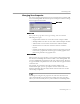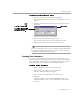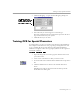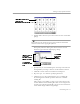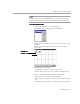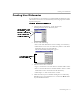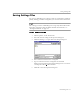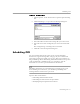8.0
Table Of Contents
- Welcome
- Introduction to OmniPage Pro
- Installation and Setup
- Processing Documents
- OmniPage Pro Settings
- Customizing OCR
- Technical Information
Training OCR for Special Characters
Customizing OCR - 76
Training files are saved in the
GDWD
folder in your installation folder.
You can select them in the
Accuracy
section of the Options dialog box.
To edit a training file:
1 Choose
Edit Training File...
in the Tools menu.
A
dialog box appears listing all your training files.
2 Double-click the training file you want to edit. Or, select it and
click
Edit.
The Train Character dialog box displays characters in the
selected file.
3 Edit the characters as desired.
• Double-click a character that you want to edit.
• Click a character that you want to remove and click
Delete
.
4 Do one of the following after editing the training file:
• Click
Save
to save changes in the training file.
• Click
Append
to add all trained characters to another training
file.
• Click
Cancel
to exit without saving the edits to the training file.
Original image
Associated characters