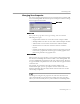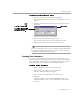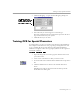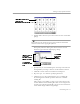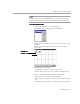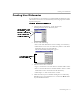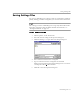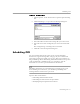8.0
Table Of Contents
- Welcome
- Introduction to OmniPage Pro
- Installation and Setup
- Processing Documents
- OmniPage Pro Settings
- Customizing OCR
- Technical Information
Training OCR for Special Characters
Customizing OCR - 75
5 Double-click a character you want to train. Or select it and click
Specify
.
Most characters do not need to be trained. Look for uncommon
characters such as the copyright symbol ©.
The Specify Character dialog box shows how the selected
character appeared in the original page image.
6 Specify how you want OmniPage Pro to interpret the character
during OCR by entering a character in the
Character
edit box.
7 Click
OK
to
return to the Train Characters dialog box.
8 Repeat steps 5–7 to continue specifying characters.
9 Click
Save
to save the specified characters to a training file.
Or, click
Append
to add the specified characters to another
training file.
After saving or appending to a file, you are asked if you want
to make this the current training file. Click
Yes
to recognize the
current page using the training file you just created. Click
No
to
return to the image without recognizing it.
Original character images
OmniPage Pros
interpretation of th e images
Click the character
you want to
associate with the
selected character
The original
image of the
selected
character
The associated
character appears
here