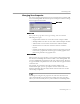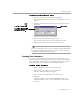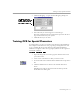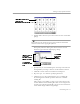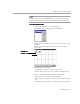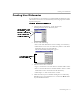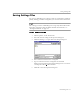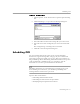8.0
Table Of Contents
- Welcome
- Introduction to OmniPage Pro
- Installation and Setup
- Processing Documents
- OmniPage Pro Settings
- Customizing OCR
- Technical Information
Training OCR for Special Characters
Customizing OCR - 74
3 Click
Font Mapping...
to open the Font Mapping dialog box.
4 Select the font you want mapped to each font type.
The fonts available in the drop-down lists depend on the True
Type fonts installed on your system.
5 Click
OK
when you are done.
Training OCR for Special Characters
A
training file
is a set of pre-recognized text characters that OmniPage
Pro compares with characters on a page image during OCR. You can
create a training file for special characters that might normally be
difficult to recognize such as the copyright symbol © or the registered
trademark symbol ®.
To create a training file:
1 Open the image file or scan the page that includes characters
you want to train.
2 Create zones around the text that you want to train.
3Set
Train OCR
as the command in the OCR button’s drop-down
list.
4 Click the OCR button or choose
Train OCR
in the Process
menu.
OmniPage Pro analyzes the document and then opens the
Train Characters dialog box.
The selected fonts are
applied to text when their
corresponding font types
are detected during OCR.