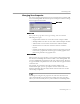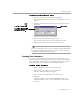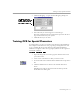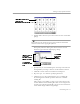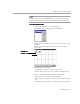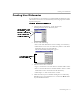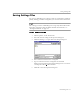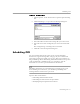8.0
Table Of Contents
- Welcome
- Introduction to OmniPage Pro
- Installation and Setup
- Processing Documents
- OmniPage Pro Settings
- Customizing OCR
- Technical Information
Customizing Zones
Customizing OCR - 72
To change the properties of a zone:
1 Select the zone you want to modify by clicking it.
You can Shift-click to select multiple zones. Selected zones are
shaded.
2 Click the Zone Properties button to open the Zone Properties
dialog box.
3 Select a zone type for the selected zones.
4 Select a zone content for the selected zones.
You can only select a zone content setting for text zones.
5 Click the standard Close button when you are done.
You can also change a zone’s type and content settings individually
by clicking your right mouse button over the zone and choosing a
setting in the shortcut menu that appears.
Creating Zone Templates
You can use zone templates to create zones on a page image. A zone
template contains zone attributes including size, shape, position, order,
type, and content. Zone templates are useful if you frequently process
documents that have the same layouts and similar content.
To create a zone template:
1 Load a page image and create the desired zones.
2 Choose
Save Zone Template
... in the Tools menu.
The New Template dialog box appears.
3 Type a name for your file in the
File name
text box.
4 Click
OK
.
The zone template file is saved in the
GDWD
folder in your
installation folder. It can be selected in the Zone button drop-
down list.
Close button
The settings in this dialog
box will be blank if multiple
zones with dif ferent settings
are selected at once.