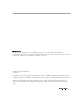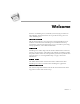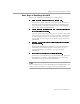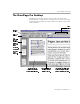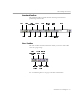8.0
Table Of Contents
- Welcome
- Introduction to OmniPage Pro
- Installation and Setup
- Processing Documents
- OmniPage Pro Settings
- Customizing OCR
- Technical Information
What Is Optical Character Recognition (OCR)?
Introduction to OmniPage Pro - 7
Basic Steps of OmniPage Pro OCR
These are the basic steps of OmniPage Pro’s OCR process.
1 Bring a document image into OmniPage Pro.
You can scan a paper document, load an image file, or load a fax
from Microsoft. The resulting image appears in OmniPage Pro’s
image viewer. See “Bringing Document Images into OmniPage
Pro” on page 23 for more information.
2 Create zones to identify areas you want to recognize as
text or retain as graphics.
Zones are borders that enclose the parts of a document image that
will get processed. You can create zones manually, automatically,
or with a template. Any areas not enclosed by zones are ignored
during OCR. See “Creating Zones for OCR” on page 26 for more
information.
3 Perform OCR to convert text information into editable
text characters.
During OCR, OmniPage Pro defines text characters in an image.
After OCR, you can check and correct errors in the text. See
“Performing OCR on a Document” on page 27 for more
information.
4 Export the document to the desired location.
You can save your document to a specified file format, place it on
the Clipboard, or send it as a mail attachment. See “Exporting
Documents” on page 39 for more information.
There are different ways to start the OCR process in OmniPage Pro. See
“Ways to Process Documents” on page 21 for more information.