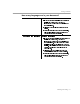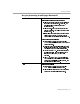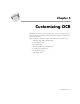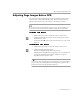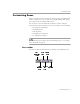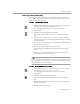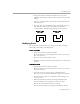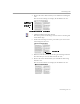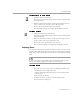8.0
Table Of Contents
- Welcome
- Introduction to OmniPage Pro
- Installation and Setup
- Processing Documents
- OmniPage Pro Settings
- Customizing OCR
- Technical Information
Settings Guidelines
OmniPage Pro Settings - 62
Are you processing a multi-page document?
Yes Recommendations if you have an
automatic document feeder (ADF)
Select
Scan until empty
in the
Scanner
settings to
scan a stack of pages at once. Otherwise, you
must click the Image button to scan each
subsequent page.
Select
Double-sided pages
to scan pages with
print on both sides. You will be prompted to turn
the stack over.
Insert blank pages to separate more than one job
within a stack of pages. You can save pages
between blank pages as separate files after OCR.
Other recommendations
Set the desired process commands and click
AUTO
to automatically process each page of your
document in order.
Create and use a zone template if all pages have
similar zoning requirements. See Creating Zone
Templates on page 72 for more information.
Choose
Schedule OCR...
in the Process menu to
schedule processing for a specific time. Pick a
time that you plan to be away from your
computer.
After OCR, choose
Save As...
in the File menu.
You can select an option to save the recognized
document as a single file, one file per page, or a
new file after each blank page.
No Recommendations
Set the desired process commands and click
AUTO
to automatically process the page.
Click the Image button to add more pages to the
document by scanning or loading images.