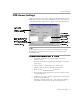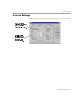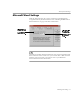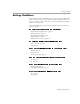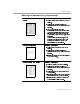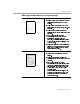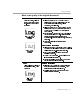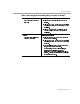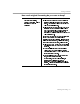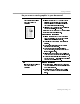8.0
Table Of Contents
- Welcome
- Introduction to OmniPage Pro
- Installation and Setup
- Processing Documents
- OmniPage Pro Settings
- Customizing OCR
- Technical Information
Settings Guidelines
OmniPage Pro Settings - 60
Do you want to retain graphics in your document?
Yes
Keep graphics such as logos
and photos during OCR
processing
Recommendations for scanning
Select
Grayscale with 3D OCR
in the
Scanner
settings if you are scanning with a grayscale
scanner or loading a grayscale image file and
you want to retain grayscale graphics.
Select
Black and white
in the
Scanner
settings if
you are scanning line-art drawings.
Please note:
The
Grayscale with H P AccuPage
setting
does not support grayscale graphics.
Other recommendations
Select
Multiple columns
or
Mixed pages
in the
Page Format
settings. The
Single column
setting
will not automatically detect graphics.
Manually draw zones around graphic areas if
necessary.
Make sure separate zones are drawn around
graphic areas and text areas.
Make sure graphic zones are identified as
Graphic
zone types. These are marked with a
G
in the upper-right corner.
Select
Retain graphics
in the Save As dialog box
when you save a document to another file format.
To save graphics separately from text after OCR,
choose
Save Image...
in the File menu and select
Save each graphic zone to a file
.
No
Ignore graphics such as logos
and photos during OCR
processing
Recommendations
For best accuracy, select
Black and white
in the
Accuracy
settings if your page contains black text
on a white background.
Deselect
Retain graphics
in the Save As dialog
box when you save a document to another file
format.