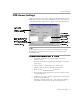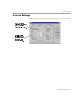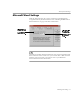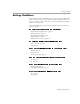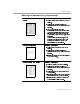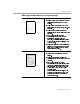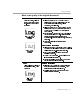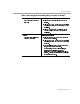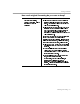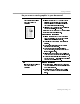8.0
Table Of Contents
- Welcome
- Introduction to OmniPage Pro
- Installation and Setup
- Processing Documents
- OmniPage Pro Settings
- Customizing OCR
- Technical Information
Settings Guidelines
OmniPage Pro Settings - 59
As much as possible
Keep font characteristics,
paragraph formatting, column
formatting and graphic
positioning
Recommendations
Select
True Page
in the
Page Format
settings to
retain the original appearance of a page using
frames. The formatting will be more precise but
will be more difficult to edit.
Select
Retain flowing column s
in the
Page Format
settings if your page contains multiple columns
and you want text to flow between paragraphs
and columns in your target application. The
formatting m ay be less precise than
True Page
but
will be easier to edit.
Please note:
The
Retain flowing columns
setting uses
frames when necessary to maintain column
formatting and graphic positioning. Although frames
will appear in the text viewer, only required f rames,
such as frames around graphics, will be exported.
Click
Font Mapping
...
in the
Page Format
settings
and select the fonts you want mapped to various
font types.
Make sure all parts of the page are included
within zones. Any part not enclosed within a
zone is ignored during OCR and will not appear
in the recognized document.
Save to a file format, such as Rich Text Format
(RTF), that supports the formatting.
Text formatting, such as bold and italics, is
retained if the application supports RTF
information. Otherwise, only plain text will be
retained. Graphics are retained if the application
supports bitmap images.
How much original formatting do you want to keep?