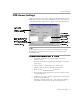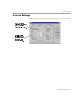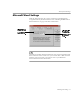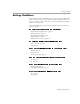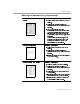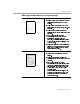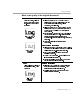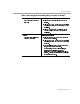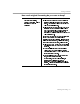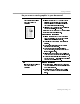8.0
Table Of Contents
- Welcome
- Introduction to OmniPage Pro
- Installation and Setup
- Processing Documents
- OmniPage Pro Settings
- Customizing OCR
- Technical Information
Settings Guidelines
OmniPage Pro Settings - 57
What is the quality of the original document?
Poor or not sure
Degraded copies, colored or
shaded backgrounds or text,
run-together or broken text
characters
Recommendations for scanning
Select
Grayscale with 3D OCR
in the
Accuracy
settings if you have a grayscale scanner and your
page contains grayscale graphics, colored
background, or colored text.
Select
Grayscale with
HP AccuPage
in the
Accuracy
settings if you have an HP scanner that supports HP
AccuPage, and you selected HP AccuPage in the
Scan Manager.
For best accuracy, use the
Black and white
setting if
your pages are black and white. Lighten the setting
for thick, run-together text characters or dark
backgrounds. Darken the setting for thin, broken text
characters.
Try to scan original documents rather than
photocopies.
Other recommendations
Select
Use Language Analyst
in the
Accuracy
settings.
OmniPage Pro will evaluate words and make logical
replacements for hard-to-recognize characters.
Draw zones manually to omit any smudges or
scribbles on the page.
Choose
Check Recognition...
in the Tools menu to
locate possible errors after OCR.
Ask senders to select
Fine
or
Best
mode when they
send faxes that you plan to recognize.
Good
Clear, well-formed, black text
characters on a clean, white
background
Recommendations
Select
Black and white
in the
Accuracy
settings for
the fastest processing if you are scanning. Use a
setting near the middle of the slider box.
Deselect
Use Language Analyst
in the
Accuracy
settings for faster processing.
thick, run-together text
characters
thin, broken text
characters
well-formed text
characters