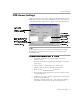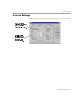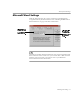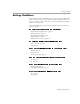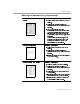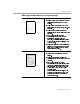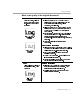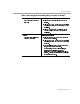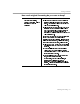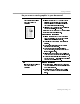8.0
Table Of Contents
- Welcome
- Introduction to OmniPage Pro
- Installation and Setup
- Processing Documents
- OmniPage Pro Settings
- Customizing OCR
- Technical Information
Settings Guidelines
OmniPage Pro Settings - 56
Legal documents Recommendations
Select
Multiple columns
in the
Page Format
settings if text appears in two or more
columns.
Select
Single column
in the
Page Format
settings
if the docume nt has one, page- wide
text column.
Select the appropriate page size and
orientation in the
Scanner
settings if you are
scanning.
Draw zones manually or modify
automatically created zones to omit
unnecessary parts of the page. For
example, do not include line numbers in a
zone if you plan to renumber lines in your
word processor.
Select
Table
in the
Page
Format
settings and
select
Hard carriage return after every line
in the Save As dialog box if you want to
preserve line numbering.
Mixed formats or not sure Recommendations
Select
Mixed pages
in the
Page Format
settings.
Select the appropriate page size and
orientation in the
Scanner
settings if you are
scanning.
Draw zones manually or modify
automatically created zones if auto zoning
does not successfully create zones around
all page areas you want to process. See
Customizing Zones on page 65, for
more information.
Keep associated sections of text, such as
paragraphs, together in one zone. Omit
unnecessary parts of the page such as
unwanted graphics.
What type of document are you processing?