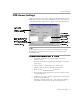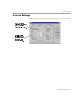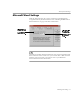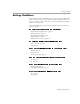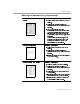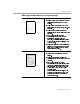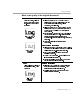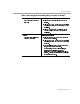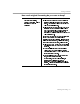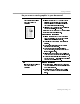8.0
Table Of Contents
- Welcome
- Introduction to OmniPage Pro
- Installation and Setup
- Processing Documents
- OmniPage Pro Settings
- Customizing OCR
- Technical Information
OCR Aware Settings
OmniPage Pro Settings - 51
OCR Aware Settings
Click the
OCR Aware
tab to select settings for the OCR Aware feature.
OCR Aware allows you to initiate OCR from another application. See
“Using OCR in Other Applications” on page 33 for more information.
Some applications may be pre-registered with OCR Aware during
OmniPage Pro installation. These applications will display in the
Registered
list box.
To register an application with OCR Aware:
1 Launch the application you want to register and open a
document in it.
This will ensure that the application name appears in the list
box in step 5.
2 Choose
Options…
in OmniPage Pro’s Tools menu.
3 Click the
OCR Aware
tab in the Options dialog box.
4 Make sure that
Enable OCR Aware
is selected.
5 Select the name of the application you want to register in the
Unregistered
list box.
6 Click
Add >>
to add the selected application to the
Registered
list box and then click
OK
.
OmniPage adds the
Acquire Text...
and
Acquire Text Settings...
commands to the File menus of registered applications.
OCR Aware
allows you to
If your application is not
listed, click
Browse...
to
locate the application file
An application
must be registered
to work with
OCR Aware.
initiate OCR from
another application.
Click
Register
Office 97...
to
register Office 97
applications.
(
*.exe
) and add it to the
Registered
list box.