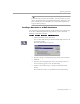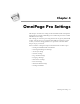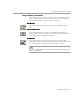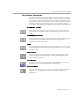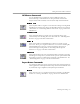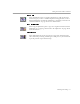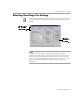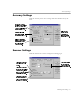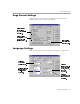8.0
Table Of Contents
- Welcome
- Introduction to OmniPage Pro
- Installation and Setup
- Processing Documents
- OmniPage Pro Settings
- Customizing OCR
- Technical Information
Setting AutoOCR Toolbar Commands
OmniPage Pro Settings - 46
OCR Button Commands
Use the OCR button to perform the selected OCR operation on
document images. The OCR button’s drop-down list contains the
Perform OCR, OCR and Check, Train OCR,
and
Defer OCR
commands.
Perform OCR
Select
Perform OCR
to recognize text on document images. During OCR,
OmniPage Pro analyzes the image and identifies characters to produce
editable text. See “Performing OCR on a Document” on page 27 for more
information.
OCR and Check
Select
OCR and Check
to recognize text on document images and
automatically start checking for errors after OCR. See “Checking OCR
Results” on page 28 for more information.
Train OCR
Select
Train OCR
to teach OmniPage Pro how to recognize special
characters. These pre-recognized characters are saved in a training file,
which OmniPage Pro can use to compare with the characters in
document images during OCR. See “Training OCR for Special
Characters” on page 74 for more information.
Defer OCR
Select
Defer OCR
to delay text recognition during automatic processing.
OmniPage Pro will process your document up to the point of OCR and
then ask if you want to schedule the document to be finished later. See
“Scheduling OCR” on page 79 for more information.
Export Button Commands
Use the Export button to export recognized text and retained graphics to
other applications. The Export button’s drop-down list contains the
Save
As
,
Send Mail
,
Copy to Clipboard
,
and
Defer Export
commands.
Save As
Select
Save As
to save a recognized document to disk in a specified file
format. See “Saving a Document” on page 39 for more information.