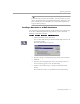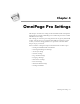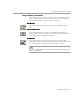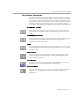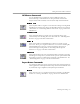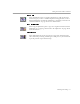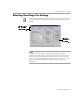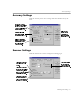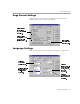8.0
Table Of Contents
- Welcome
- Introduction to OmniPage Pro
- Installation and Setup
- Processing Documents
- OmniPage Pro Settings
- Customizing OCR
- Technical Information
Setting AutoOCR Toolbar Commands
OmniPage Pro Settings - 45
Zone Button Commands
Use the Zone button to automatically create zones on document images.
Zones are boxes that specify what will be recognized as text or retained
as graphics on an image. The Zone button’s drop-down list contains the
Single-Column Pages, Multiple-Column Pages, Tables, Mixed Pages
and
HP
AccuPage
commands and the names of any zone templates you have
created. See “Creating Zones for OCR” on page 26 for more information.
Single-Column Pages
Select
Single-Column Pages
to have OmniPage Pro automatically draw
and order zones on single-column document images such as letters or
memos.
Multiple-Column Pages
Select
Multiple-Column Pages
to have OmniPage Pro automatically draw
and order zones on multiple-column document images such as
magazine or newspaper articles.
Tables
Select
Tables
to have OmniPage Pro automatically draw and order zones
on table format document images such as spreadsheets, or any page that
contains a table.
Mixed Pages
Select
Mixed Pages
if your document contains multiple pages with a
variety of page layouts. OmniPage Pro will automatically draw and
order zones on each page.
HP AccuPage
If you use a scanner that supports HP AccuPage
®
,
you can select
HP
AccuPage
as the auto zoning option for scanned pages.
Zone Templates
Select a zone template to create zones on document images using that
template. See “Creating Zone Templates” on page 72 for more
information.