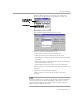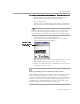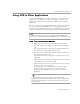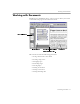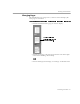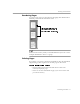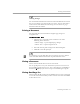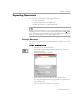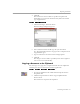8.0
Table Of Contents
- Welcome
- Introduction to OmniPage Pro
- Installation and Setup
- Processing Documents
- OmniPage Pro Settings
- Customizing OCR
- Technical Information
Exporting Documents
Processing Documents - 40
4 Click
OK
.
The document is saved to disk as specified. Graphics and
formatting are saved in the document only if the selected file
type supports them.
To save original images:
1 Choose
Save Image...
in the File menu.
The Save Image dialog box appears.
2 Select a folder location and file type for your document.
See “Supported File Formats” on page 89 for a complete list of
supported file types.
3 Type in a file name and select
Save
and
Image
options.
4 Click
OK
.
The image is saved to disk as specified (zones and recognized
text are not saved with the file).
Copying a Document to the Clipboard
You can copy every page of a recognized document to the Clipboard
and then paste the text directly into another application.
To copy a document to the Clipboard:
1Set
Copy to Clipboard
as the command in the Export button’s
drop-down list.
2 Click the Export button or choose
Copy to Clipboard
in the
Process menu.
The document is copied to the Clipboard.