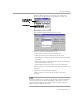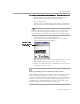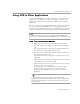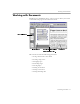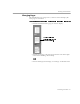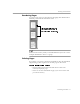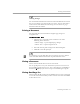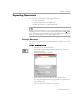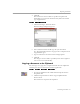8.0
Table Of Contents
- Welcome
- Introduction to OmniPage Pro
- Installation and Setup
- Processing Documents
- OmniPage Pro Settings
- Customizing OCR
- Technical Information
Working with Documents
Processing Documents - 38
Undoing Changes
You can click the Undo button or choose
Undo
in the Edit menu to cancel
the very last change you made in the text viewer. You can also choose
Undo
to cancel zone deletions in the image viewer. However, page
deletions cannot be undone.
Printing a Document
You can print the current document's original page images or
recognized text.
To print a document:
1 Choose
Print...
in the File menu and choose one of the
following in the submenu:
• Choose
Image...
to print original page images.
• Choose
Text...
to print recognized text.
2 Select the desired print settings in the Print dialog box.
3 Click
OK
to start the print job.
As a shortcut, you can click either the text or image viewer to make it
active and then click the Print button to print from that viewer.
Closing a Document
Choose
Close
in the File menu to close a document.
You are prompted to save your document if you have not saved it or
have modified it since the last save. Save a document as an OmniPage
Document (
PHW
) if you want to reopen it in OmniPage Pro again.
Closing OmniPage Pro
Choose
Exit
in the file menu to close OmniPage Pro. You are prompted
to save the current document if you have not saved it or have modified
it since the last save.