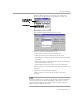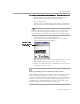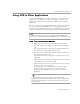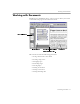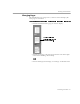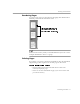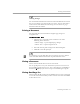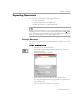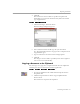8.0
Table Of Contents
- Welcome
- Introduction to OmniPage Pro
- Installation and Setup
- Processing Documents
- OmniPage Pro Settings
- Customizing OCR
- Technical Information
Working with Documents
Processing Documents - 36
Changing Pages
The thumbnail viewer, image viewer, and text viewer all display the
same page in a document.
You can change pages in a document in the following ways:
• Click the thumbnail of the page you want to display.
• Click the Next Page or Previous Page buttons at the lower-right
corner of the OmniPage Pro desktop.
• Choose
Next Page
,
Previous Page
, or
Go to Page...
in the Edit menu.
The thumbnail of the
currently displayed page
has a box around it.