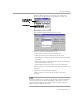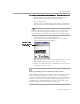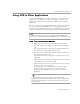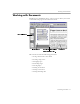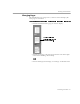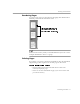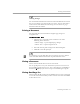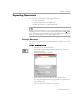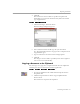8.0
Table Of Contents
- Welcome
- Introduction to OmniPage Pro
- Installation and Setup
- Processing Documents
- OmniPage Pro Settings
- Customizing OCR
- Technical Information
Working with Documents
Processing Documents - 35
Saving a Document as You Work
Click the
Save
button in the Standard toolbar or choose
Save
in the File
menu to save changes to the current document as you work. The first
time a document is saved, the Save As dialog box appears. See “Saving
a Document” on page 39 for more information.
If a document has been saved as an OmniPage Document (
PHW
), all
the changes you make in the open document are saved. If a document
has been saved as a text-based file type, only the text changes are saved
out to that file.
For example, suppose you save the current document as a text file called
Memo.txt
but continue to work with the recognized text in OmniPage
Pro. Whenever you click the Save button, changes in the recognized text
will overwrite the
Memo.txt
file.
Resizing a Page View
You can resize a page displayed in the image viewer or text viewer to
enlarge or reduce the view.
To resize a page view:
1 Click in the viewer you want to enlarge or reduce to make it
active.
2 Choose a size option in the Zoom drop-down list in the
Standard toolbar.
Or, choose
Zoom
in the View menu and select a size option in
the drop-down list.
The page resizes as specified.
You can also click your right mouse button in the viewer you want to
resize and select a size option in the shortcut menu.