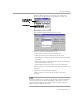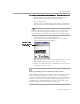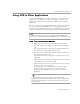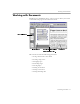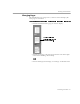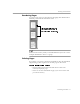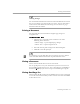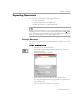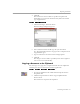8.0
Table Of Contents
- Welcome
- Introduction to OmniPage Pro
- Installation and Setup
- Processing Documents
- OmniPage Pro Settings
- Customizing OCR
- Technical Information
Using OCR in Other Applications
Processing Documents - 33
Using OCR in Other Applications
You can use OmniPage Pro's
OCR Aware
feature to use OCR in other
applications. For example, you can scan, recognize, and paste text
directly into a word-processing document without ever leaving the
application.
You can use OCR Aware with 32-bit (and some 16-bit) applications that
have been registered with OmniPage Pro. An application must be
installed on your computer in order to use it with OCR Aware. See page
51 for more information on registering applications with OCR Aware.
For information on other ways to start OCR outside OmniPage Pro,
please see the “Starting OCR Outside OmniPage Pro” online help topic.
To use OCR Aware in an application:
1 Align your document in your scanner if you plan to scan.
2 Open the application in which you want to insert recognized
text.
The application must be registered to work with OCR Aware.
You do not need to open OmniPage Pro itself.
3 Place the cursor at the location in your document where you
want to insert recognized text.
If no document is open, recognized text will be pasted to the
Clipboard.
4 Choose
Acquire Text Settings...
in the application's File menu if
you want to check the current settings.
5 Choose
Acquire Text...
in the application's File menu when you
are ready to start the OCR process.
OCR processing occurs according to the selected settings.
Recognized text appears at the cursor location in your
application. If no document is open, text is pasted to the
Clipboard.
Text formatting, such as bold and italics, is retained if the
application supports RTF information. Otherwise, only plain text
will be pasted. Graphics are retained if the application supports
bitmap images.