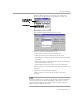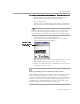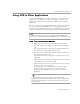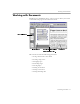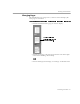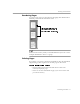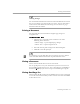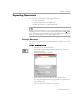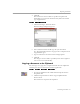8.0
Table Of Contents
- Welcome
- Introduction to OmniPage Pro
- Installation and Setup
- Processing Documents
- OmniPage Pro Settings
- Customizing OCR
- Technical Information
Checking OCR Results
Processing Documents - 31
When the first suspected error is located, the Verify Text
window appears displaying the original image of the text.
The Check Recognition dialog box also appears.
4 Select one of these options for the word:
• Click
Ignore
to allow the word to remain as is.
• Click
Ignore All
to ignore all instances of the word.
• Click
Change
to replace the word with the word in the
Change
to
edit box.
• Click
Change All
to replace all instances of the word with the
word in the
Change to
edit box.
• Click
Add
to add the word to the current user dictionary.
After you choose an option for the word, the next possible error
is located.
5 Click
Done
to stop checking recognition.
Color markers are removed from words that have been
checked.
To verify recognized text against its original image in Microsoft Word,
you must process the document in OmniPage Pro and save it to the
appropriate Word format. You cannot verify text against original
images using the OCR Aware feature.
Use these buttons
to zoom in or out
on the image.
original i mag e