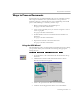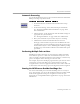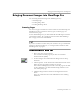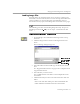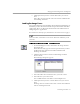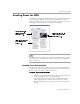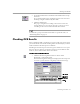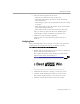8.0
Table Of Contents
- Welcome
- Introduction to OmniPage Pro
- Installation and Setup
- Processing Documents
- OmniPage Pro Settings
- Customizing OCR
- Technical Information
Checking OCR Results
Processing Documents - 29
2 Select one of these options for the word:
• Click
Ignore
to allow the word to remain as is.
• Click
Ignore All
to ignore all instances of the word in the
current document.
• Click
Change
to replace the word with the word in the
Change
to
edit box.
• Click
Change All
to replace all instances of the word with the
word in the
Change to
edit box.
• Click
Add
to add the word to the current user dictionary.
After you choose an option for the word, OmniPage Pro
automatically continues to find the next possible error.
3 Click
Done
to stop checking recognition.
Color markers are removed from words that have been
checked.
Verifying Text
After performing OCR, you can compare recognized text against the
original image to verify that the text was recognized correctly.
To verify text against its original image:
1 Double-click any word in the text viewer or select a word and
choose
Verify Text
in the Tools menu.
The Verify Text window opens and shows a picture of the
original word and its surrounding area.
2 Click inside the window to enlarge or reduce the picture.
3 Continue double-clicking words that you want to verify.
The window display changes as you select new words.
4 Click the standard Close button to close the window.
Close
button