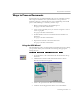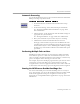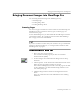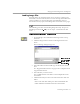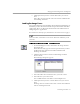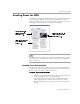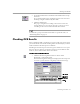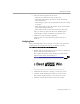8.0
Table Of Contents
- Welcome
- Introduction to OmniPage Pro
- Installation and Setup
- Processing Documents
- OmniPage Pro Settings
- Customizing OCR
- Technical Information
Performing OCR on a Document
Processing Documents - 27
You can also choose
HP AccuPage
— an advanced Hewlett Packard
scanning and zoning technology — as the zone setting if your
scanner supports it and
HP AccuPage
is selected in the Scan
Manager.
2 Click the Zone button or choose
Auto Zones
in the Process
menu.
OmniPage Pro automatically draws zones on the current page
in the image viewer. Each zone has a number indicating its
order and a letter indicating its zone properties.
Make sure zones are identified correctly before performing
OCR. For example, if you want to retain an area as a graphic,
that area should be identified as a
Graphic
zone type. See
“Changing Zone Properties” on page 71 for more information.
Performing OCR on a Document
Performing OCR converts an image to editable text. This is also referred
to as
recognizing text
.
OmniPage Pro only recognizes printed characters such as laser-printed
or typewritten text. However, it can retain handwritten text, such as a
signature, as a graphic.
To perform OCR:
1 Choose
Options...
in the Tools menu and click the
Page Format
tab.
2Select an
Output Format
setting for your document.
OmniPage Pro uses this setting to determine the output
formatting of a document during OCR.
Zone #3:
graphic
Zone #2:
alphanumeric text
Zone #1:
alphanumeric text