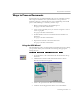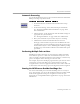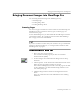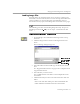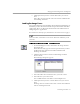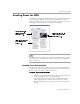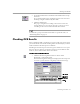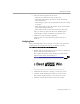8.0
Table Of Contents
- Welcome
- Introduction to OmniPage Pro
- Installation and Setup
- Processing Documents
- OmniPage Pro Settings
- Customizing OCR
- Technical Information
Bringing Document Images into OmniPage Pro
Processing Documents - 25
6 Click
Open
when you have selected all the files you want to
load.
Image files are loaded in the order selected and combined into
one working document.
Loading Exchange Faxes
You can load fax images into OmniPage Pro from Microsoft Exchange or
Outlook if you have the Microsoft Fax component installed with those
applications. Please see Microsoft documentation for information on
configuring these applications.
If a document is already open, loaded faxes are inserted as new pages.
For best results, ask senders to use
Fine
or
Best
mode when they send
you faxes.
To load Exchange faxes into OmniPage Pro:
1Set
Load Exchange Fax
as the command in the Image button’s
drop-down list.
This command only appears in the drop-down list if you have
the Microsoft Fax component installed with Microsoft
Exchange or Outlook.
2 Click the Image button or choose
Load Exchange Fax
in the
Process menu.
The Exchange dialog box appears.
3 Select the folder that contains the faxes you want to load.
4 Select the faxes you want to load.
You can Shift-click or Ctrl-click to select multiple faxes.
5 Click
Open
when you have selected all the faxes you want to
load.
Exchange faxes are loaded in the order selected and combined
into one working document.