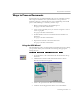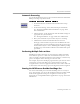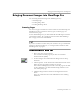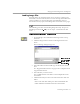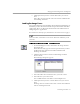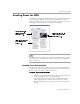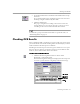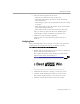8.0
Table Of Contents
- Welcome
- Introduction to OmniPage Pro
- Installation and Setup
- Processing Documents
- OmniPage Pro Settings
- Customizing OCR
- Technical Information
Bringing Document Images into OmniPage Pro
Processing Documents - 23
Bringing Document Images into OmniPage Pro
You can bring document images into OmniPage Pro by:
• Scanning Pages
• Loading Image Files
• Loading Exchange Faxes
Scanning Pages
You can scan paper documents to convert them to electronic images in
OmniPage Pro. If a document is already open, scanned pages are
inserted as new pages.
To scan in OmniPage Pro, you must install the Scan Manager and select
your default scanner. See “Setting Up Your Scanner with OmniPage
Pro” on page 16 for more information.
If you use a Visioneer scanner or if your scanner is set up to work with
Visioneer’s PaperPort software, see “Using Visioneer Scanners with
OmniPage Pro” on page 89.
To scan pages into OmniPage Pro:
1 Place your page in your scanner.
You can scan a stack of pages if you have an automatic
document feeder (ADF).
2Set
Scan Image
as the command in the Image button’s drop-
down list.
3 Choose
Options...
in the Tools menu and click the
Scanner
tab to
make sure the appropriate settings are selected.
Select
Scan Until Empty
if you want to scan all pages in an ADF
at once. Otherwise, you must click the Image button to scan
each subsequent page.
4 Click the Image button or choose
Scan Image
in the Process
menu.
Pages are scanned in order and combined into one working
document.