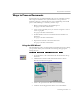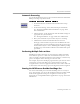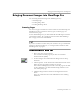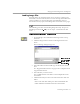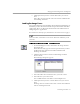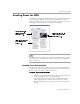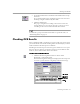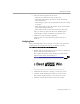8.0
Table Of Contents
- Welcome
- Introduction to OmniPage Pro
- Installation and Setup
- Processing Documents
- OmniPage Pro Settings
- Customizing OCR
- Technical Information
Ways to Process Documents
Processing Documents - 22
Automatic Processing
Use the AUTO button to process a new document from start to finish or
finish processing an open document.
To process your document automatically:
1Set
AutoOCR
as the command in the AUTO button’s drop-
down list.
2 Set the desired Image, Zone, OCR, and Export commands.
See “Setting AutoOCR Toolbar Commands” on page 43 for
more information.
3 Choose
Options...
in the Tools menu and check that settings are
appropriate for your document.
See “Settings Guidelines” on page 54 for more information.
4 Place your document in your scanner if you are scanning.
5 Click AUTO or choose
AutoOCR
in the Process menu.
Each page of the document is processed and finished in order
according to the selected commands. If page images in an open
document already have zones, OmniPage Pro will skip zoning
for those pages and continue with the selected OCR and export
operations.
Performing Multiple Tasks at Once
OmniPage Pro takes advantage of your computer’s ability to handle
more than one process at a time. You can simultaneously scan, create
zones, recognize, and edit documents. You do not have to wait for any
process to complete before moving on to the next task.
For example, if you scan a multiple-page document, you can draw zones
on an image as soon as the first page is scanned and you can edit
recognized text as soon as it appears in the text viewer. These tasks can
be done at the same time other pages are being scanned and recognized.
Starting the OCR Process Outside OmniPage Pro
You can start the OCR process outside OmniPage Pro in a variety of
ways. For example, you can use the
OCR Aware
feature to initiate OCR
from another application and paste recognized text into an open
document. See “Using OCR in Other Applications” on page 33 for more
information.