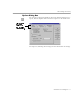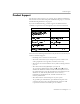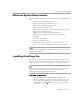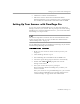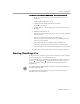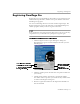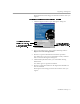8.0
Table Of Contents
- Welcome
- Introduction to OmniPage Pro
- Installation and Setup
- Processing Documents
- OmniPage Pro Settings
- Customizing OCR
- Technical Information
Registering OmniPage Pro
Installation and Setup - 18
Registering OmniPage Pro
Registering your copy of OmniPage Pro entitles you to product support,
notification of special offers, and the lowest price offered on the next
OmniPage Pro upgrade.
You can use OmniPage Pro for 25 sessions without registering it. The
Register dialog box appears the 26th time you launch OmniPage Pro,
and the program exits if you do not register at that time.
If you purchased your product directly from Caere or if you are already
a registered user, you should
not
be prompted to register again.
To register OmniPage Pro by telephone:
1 Click the
Register
menu to open the Register dialog box.
This dialog box appears automatically the first time you start
OmniPage Pro.
2 Click the
Call
drop-down list and locate the phone number for
your country.
3 Call the phone number and ask for a registration number.
You will be asked to provide your serial and key numbers that
are listed in the Register dialog box.
4 Enter the registration number in the
Registration Number
text
box and click
OK
.
When you get your registration
number, enter it here.
Closes the Register dialog
box without registering.
Prints out your
registration information.
You will be asked to provide
your serial and key numbers.