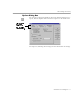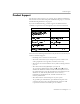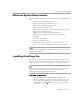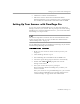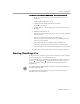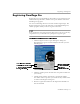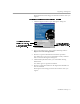8.0
Table Of Contents
- Welcome
- Introduction to OmniPage Pro
- Installation and Setup
- Processing Documents
- OmniPage Pro Settings
- Customizing OCR
- Technical Information
Starting OmniPage Pro
Installation and Setup - 17
To change your scanner selection in the Scan Manager:
1 Make sure your scanner is turned on when you start your
computer.
2 Close OmniPage Pro if it is open.
3 Click
Start
in the Windows taskbar and choose
Settings
Control Panel
.
4 Double-click the
Caere Scan Manager 3.0
icon to open the Scan
Manager.
5 Click the
Select Scanner
tab.
6 Select the name of the scanner you want to use in the
Supported
Scanners
list box.
7 Click
Set as Current Scanner
and then click
Apply
.
You are prompted to select the directory containing the files
that need to be installed.
8 Insert OmniPage Pro’s CD-ROM in the CD-ROM drive.
Cancel the regular Setup program if it starts automatically.
9 Select
Scanmgr\Disk 1
as the installation directory and click
OK
.
10 Click
Close
in the Scan Manager after processing is complete.
Starting OmniPage Pro
If you plan to scan, make sure your scanner is attached to your computer
and turned on before you start OmniPage Pro.
To start OmniPage Pro, click
Start
in the Windows taskbar and choose
Programs
Caere Applications
OmniPage Pro 8.0
. (Use the program
group you selected during installation if it is different than
Caere
Applications
.)
Or, double-click the OmniPage Pro icon located in the folder where you
installed OmniPage Pro.
See “The OmniPage Pro Desktop” on page 8 for an introduction to
OmniPage Pro’s user interface.