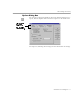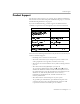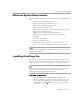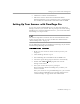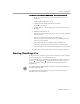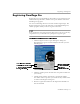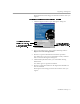8.0
Table Of Contents
- Welcome
- Introduction to OmniPage Pro
- Installation and Setup
- Processing Documents
- OmniPage Pro Settings
- Customizing OCR
- Technical Information
Minimum System Requirements
Installation and Setup - 15
Minimum System Requirements
You need the following setup, at minimum, to install and run OmniPage
Pro:
• Computer with a 486 or higher processor
• Microsoft Windows 95 or Windows NT 4.0
• 8MB of memory (RAM) for Windows 95
16MB of memory for Windows NT
• 30MB of free hard disk space to install application files, the Scan
Manager, and one OCR language
40MB to install above files and all OCR languages
10MB of free hard disk space for temporary files during
installation
• SVGA or VGA monitor
• Windows-compatible mouse
• A compatible scanner if you plan to scan documents
Please see the
Scanner Setup Notes
for a list of tested scanners.
Performance and speed will be enhanced if your system exceeds these
minimum requirements.
Installing OmniPage Pro
OmniPage Pro’s Setup program takes you through installation with
onscreen instructions at every step. For best results, do not run any other
programs — especially anti-virus programs — during installation.
Be sure your scanner is connected, turned on, compatible with your
system, and runs with the software provided by the scanner
manufacturer
before
you install OmniPage Pro.
To install OmniPage Pro:
1 Insert OmniPage Pro’s CD-ROM in the CD-ROM drive.
The Setup program should start automatically. If it does not
start, locate your CD-ROM drive in Windows Explorer and
double-click the
6HWXSH[H
program at the top-level of the
CD-ROM.