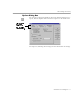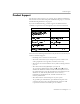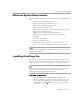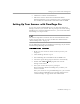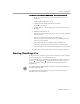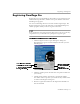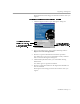8.0
Table Of Contents
- Welcome
- Introduction to OmniPage Pro
- Installation and Setup
- Processing Documents
- OmniPage Pro Settings
- Customizing OCR
- Technical Information
Product Support
Introduction to OmniPage Pro - 13
Product Support
For the fastest and easiest way to get help, please look for solutions in
this manual or in the online help. For troubleshooting tips, see “General
Troubleshooting Solutions” on page 86.
If you need additional help, product support and information are
available to registered users through the services listed in this table.
Please have the following information ready for the best service if you
call Caere Product Support:
• OmniPage Pro version and serial number
• The make and model of your computer system, scanner, and
other peripheral devices (printer, monitor, and so on)
• The names and version numbers of any other scanning software
you use
• The amount of memory (RAM) on your system
To get memory information, choose
Start
Settings
Control
Panel
in the Windows taskbar. Double-click the System icon in
the Control Panel to open the System Properties dialog box. On
Windows 95, click the
Performance
tab to see memory
information. On Windows NT, click the
General
tab to see
memory information.
• The amount of free hard disk space on your system
To get disk space information, open Windows Explorer and
select the drive letter for your hard disk. The status bar will
report how much free hard disk space is available.
Service How to Contact
World Wide Web home pa ge
(common Q&A, patches, updates,
troubleshoo ting pro ced ures, and
product information)
http://www.caere.com
Download Servic e (BBS)
(patches, updates)
+1 408 395-1631
(8 bits, no parity, 1 stop bit)
Automated Fa x Respo nse Servic e
(common Q&A, updates)
+1 408 354-8471
(US fax numbers only)
Telephone Suppo rt in North America
(fee-base d troub lesho oti ng)
+1 408 395-8319
For international tele phone numbers, ple ase refer to the
Caere Product Support
insert in your OmniPage Pro packa ge.