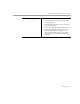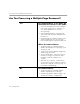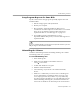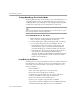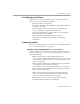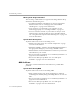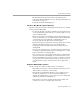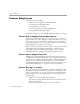7.0
Table Of Contents
- Welcome
- Introduction to OmniPage Pro
- Installation and Setup
- Basic Procedures
- Settings Guide
- Technical Information
Troubleshooting Solutions
5-4 Technical Information
Testing OmniPage Pro in Safe Mode
Restarting Windows 95 in
safe mode
allows you to test OmniPage Pro on
a simplified system. This is recommended when you cannot resolve
crashing problems or if OmniPage Pro has stopped running altogether.
See Windows online help for more information on safe mode.
Your scanner will not run with OmniPage Pro in safe mode, so do not
test scanner problems in this configuration.
To test OmniPage Pro in safe mode:
1 Restart Windows in safe mode by pressing F8 immediately
after you see the “Starting Windows 95” message.
2 Launch OmniPage Pro and try performing OCR on an image.
Use an existing image file such as the Sample.tif file.
• If OmniPage Pro does not launch or run properly in safe
mode, then there may be a problem with the installation.
Uninstall OmniPage Pro and then reinstall it in safe mode.
• If OmniPage Pro runs in safe mode, then a device driver on
your system may be interfering with OmniPage Pro
operation. Troubleshoot the problem by restarting Windows
in Step-by-Step Confirmation mode. See Windows online
help for more information.
Low Memory Problems
OmniPage Pro may run poorly under low memory conditions. This may
be indicated by out-of-memory messages or if OmniPage Pro works
slowly and accesses the hard drive a lot. Try these solutions for low
memory conditions:
• Restart Windows.
• Close other open applications to free up memory.
• Close unnecessary OmniPage Pro windows.
• Defragment your hard disk to free up contiguous blocks of
memory. See Windows online help for instructions.
• Increase the amount of free hard disk space.
• Increase your computer’s physical memory (RAM).
More memory optimizes OCR performance. 8MB of RAM is the
minimum required, but 12MB or more is recommended.