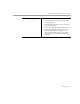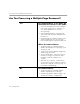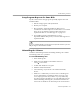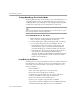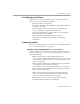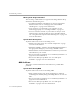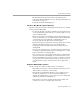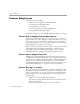7.0
Table Of Contents
- Welcome
- Introduction to OmniPage Pro
- Installation and Setup
- Basic Procedures
- Settings Guide
- Technical Information
Troubleshooting Solutions
Technical Information 5-3
Setup Program Requests the Same Disk
Try this solution if the Setup program repeatedly requests the same
installation disk:
1 Exit the Setup program and eject the disk.
2 Restart your computer.
3 Run ScanDisk to check the installation disk for errors.
See Windows 95 online help for more information on ScanDisk.
If any errors are detected, contact Product Support for a
replacement disk. See “Product Support” on page 5-10.
4 Try installing again if ScanDisk detects no errors.
If problems with the disk persist, contact Product Support for a
replacement disk.
If you are running Windows from the network, make sure that you have
full privileges to the Windows folders.
Uninstalling the Software
Sometimes uninstalling and then reinstalling OmniPage Pro and the
Scan Manager will solve a problem.
To uninstall OmniPage Pro:
1 Close OmniPage Pro.
2 Click
Start
in the Windows 95 Taskbar and choose
Settings
Control Panel
.
3 Double-click
Add/Remove Programs
.
4 Click the
Install/Uninstall
tab.
5Select
OmniPage Pro for Windows 95
and then click
Add/
Remove...
.
6 Click
Yes
to confirm that you want to remove OmniPage Pro.
You can uninstall the Scan Manager in the same way. Some
icons and program files may remain on your system if they
have been renamed, modified, or moved to different locations.
After uninstalling OmniPage Pro, reinstall it in Windows 95
safe mode. See Windows 95 online help for more information.