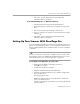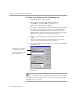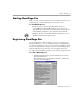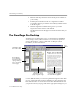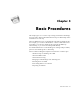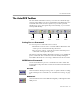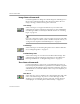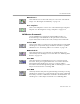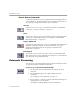7.0
Table Of Contents
- Welcome
- Introduction to OmniPage Pro
- Installation and Setup
- Basic Procedures
- Settings Guide
- Technical Information
The AutoOCR Toolbar
Basic Procedures 3-5
Manual Zones
Select
Manual Zones
to draw and order your own zones on document
images. See “Creating Zones Manually” on page 3-11.
Zone Templates
Select a zone template to create zones on document images using that
template. See “Creating Zones Using a Template” on page 3-12.
OCR Button Commands
Use the OCR button to perform the selected OCR operation on
document images. The OCR button’s drop-down list contains the
Perform OCR, OCR and Check, Train OCR,
and
Defer OCR
commands.
Perform OCR
Select
Perform OCR
to recognize text on document images. During OCR,
OmniPage Pro analyzes the image and defines characters to produce
editable text. See “Performing OCR on a Document” on page 3-14.
OCR and Check
Select
OCR and Check
to recognize text on document images and
automatically start checking for errors after OCR. See “Checking OCR
Results” on page 3-14.
Train OCR
Select
Train OC R
to teach OmniPage Pro how to recognize special
characters. These pre-recognized characters are saved in a character
training file which OmniPage Pro can use to compare with the
characters in document images during OCR. See OmniPage Pro’s online
help for more information on training OCR.
Defer OCR
Select
Defer OCR
to delay text recognition during automatic processing.
OmniPage Pro will process your document up to the point of OCR and
then ask if you want to schedule the document to be finished later. See
OmniPage Pro’s online help for information on scheduling OCR.