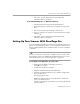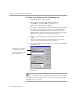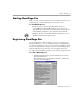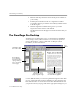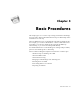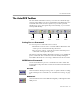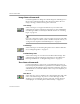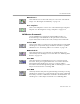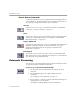7.0
Table Of Contents
- Welcome
- Introduction to OmniPage Pro
- Installation and Setup
- Basic Procedures
- Settings Guide
- Technical Information
The OmniPage Pro Desktop
2-6 Installation and Setup
2 Click the
Call
drop-down list and locate the phone number for
your country.
3 Call the phone number and ask for a registration number.
You will be asked to provide the serial and key numbers listed
in the dialog box.
4 Enter the registration number that is given to you in the
Registration Number
text box and click
OK.
The Registration menu disappears from the menu bar after you
register.
The OmniPage Pro Desktop
OmniPage Pro can display the pages of a document in its thumbnail
viewer, image viewer, and text viewer. You can activate operations
using toolbar buttons or menu commands. See Chapter 3, Basic
Procedures, for more information.
Use the OCR Wizard if you want to be guided through the entire OCR
process. Select
OCR Wizard
in the
AUTO
button’s drop-down list and
then click the button to activate the wizard. The OCR Wizard will ask
you questions about your page and set the appropriate settings for you.
The thumbnail
viewer displays
miniature pictures
of pages and puts
a box around the
current page.
The image viewer
displays the current
page’s original image.
The text viewer displays the
current page’s recognized
text and retained graphics.
Standard toolbar
AutoOCR toolbar
Zone
toolbar