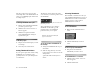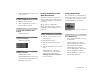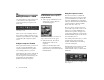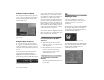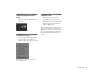User manual
Table Of Contents
- Welcome to SHOW
- Key Features
- About This User Guide
- Technical Support
- Technical Tips
- Installation
- Kai’s Power SHOW Basics
- Kai’s Power SHOW Tutorial
- The IN Room
- The SORT Room
- The EDIT Room
- The OUT Room
- Keyboard Shortcuts
48 Kai’s Power SHOW
Using the Sequencer Menu
The Sequencer menu provides options to
select, copy, paste, flip, and rotate frames.
It also provides playback settings, and a
shortcut help screen.
Using the Nano Sequencer
As you add content to the Sequencer, it
also appears as small frames in the Nano
Sequencer. This little sequencer gives you
a broader view of slide order in your show
at once.
A blue bracket on the Nano Sequencer,
called the Current Frame Indicator,
highlights the currently active frame or
the insertion point for additional content.
As you add content to the Sequencer, the
indicator moves to show where content
was added. You can move the indicator to
add content to a different part of the
show. New frames are inserted before the
position of the Current Frame Indicator.
For example, if you place the indicator at
Frame 12, frames you add appear directly
before Frame 12. When adding content to
create a new show, the indicator is always
at the left end of the Sequencer.
You can also click-and-drag frames in the
Nano Sequencer to re-arrange them, just
like you would in the Sequencer.
To re-arrange frames in the Nano
Sequencer:
1. Click-and-drag the mouse button
while the cursor is over a frame in the
Nano Sequencer.
2. Drag the frame to a new position in
the show and release the mouse
button when the cursor is at the
desired insertion point.
To reposition the Current Frame
Indicator:
✤ Drag the Current Frame Indicator to a
new location.
Playing a Show
Once you’ve added the content and
sequenced the frames in your show, you
can play your show to see how it’s
developing.
The Projector icon in the SORT and EDIT
Rooms plays all the frames currently in
the Sequencer starting at the position of
the Current Frame Indicator.
Show playback can be controlled using the
keyboard. The Playback Shortcuts dialog
displays all the available keyboard
commands you can use.
Click on the Sequencer menu icon to get a
pop-up menu.
The Current Frame Indicator.
Use the Projector icon to play your show.
The Playback Shortcuts dialog.