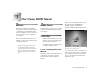User manual
Table Of Contents
- Welcome to SHOW
- Key Features
- About This User Guide
- Technical Support
- Technical Tips
- Installation
- Kai’s Power SHOW Basics
- Kai’s Power SHOW Tutorial
- The IN Room
- The SORT Room
- The EDIT Room
- The OUT Room
- Keyboard Shortcuts
18 Kai’s Power SHOW
To import a folder of photos:
1. Move the cursor over the Folder label,
then click on the Add a Folder of Files
button.
The Open dialog appears.
2. Select the contents of the folder Kai’s
Power SHOW:Extras: Photos &
Movies: Travel Photos on the SHOW
CD-ROM.
3. Click the Select “Travel Photos”
button (Mac) or click OK (PC) to
open the Travel Photos folder. The
contents of the Travel Photos folder
appear as a pile of thumbnails on the
desktop.
Each thumbnail represents an
individual file. Each folder added
forms a pile of thumbnails.
Now that you have some source photos,
you can create a show.
Creating a QUICKSHOW!
The lessons in this section will teach you
how to create a quick show in a few easy
steps using the photos you imported in
the IN Room and the Create a
QUICKSHOW! dialog.
The Story So Far
So far in this tutorial, you’ve learned how
to import photos into SHOW. The folder
of photos you imported will be used to
create a show. To find out more about
QUICKSHOW!, refer to “The
QUICKSHOW! Feature” on page 36.
Lesson 1: Creating a
QUICKSHOW!
To help you create presentations quickly
and easily, SHOW provides a powerful
feature called QUICKSHOW!, which uses
a Simple Sentence Control system to
automate the show-creation process.
When you move the cursor over the
QUICKSHOW! label, the Create A
QUICKSHOW! button appears. Click it
and a dialog appears that displays several
basic statements. These describe how a
new show will be created. To change how
the show is created, simply change one of
the statements.
To create a QUICKSHOW!:
1. Move the cursor over the
QUICKSHOW! label in the
IN Room, then click the “Create a
QUICKSHOW!” button.
As you move the cursor over the labels in the IN
Room, buttons appear.
Files imported into SHOW appear as thumbnails
on the desktop.
Use the Create a QUICKSHOW! button to open
the QUICKSHOW! dialog.