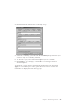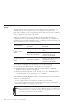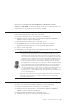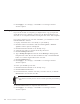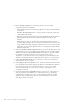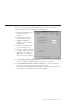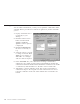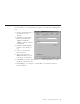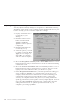10.0
Table Of Contents
- Contents
- Welcome to ViaVoice
- Chapter 1. Setting up your speech system
- Chapter 2. The magic of dictating with ViaVoice
- Chapter 3. Introducing VoiceCenter
- Chapter 4. Dictating into SpeakPad
- SpeakPad menus and buttons
- General hints and tips
- Dictating numbers in the US English version of ViaVoice
- Dictating numbers in the UK English version of ViaVoice
- Dictating numbers in number mode
- Spelling words in spell mode
- Saying commands while dictating
- Dictating e-mail user IDs and URLs
- Transferring your dictation to another application
- Saving your dictation in SpeakPad
- Finding new words in your document
- Chapter 5. Dictating into Microsoft Word
- Installing Word Program Support
- Try your first dictation into Word
- ViaVoice menus and buttons in Word
- Using natural commands
- General hints and tips
- Dictating numbers in the US English version of ViaVoice
- Dictating numbers in the UK English version of ViaVoice
- Dictating numbers in number mode
- Spelling words in spell mode
- Saying commands while dictating
- Dictating e-mail user IDs and URLs
- Saving your dictation
- Finding new words in your document
- Chapter 6. Correcting your dictation
- Chapter 7. What Can I Say
- Chapter 8. Using the Internet
- Chapter 9. Customizing ViaVoice
- Changing VoiceCenter's appearance
- Changing the microphone's startup state
- Creating additional voice models
- Selecting a vocabulary or topic
- Changing the active vocabulary to improve performance (UK English version only)
- Adding a user
- Making a user name the current user
- Backing up and restoring user data
- Deleting a user name or voice model
- Setting dictation options
- Changing the appearance of the Correction window
- Enabling command sets
- Setting Text-To-Speech options
- Adjusting recognition sensitivity
- Chapter 10. Creating macros
- Chapter 11. Getting help
- Appendix A. Frequently used commands in dictation
- Appendix B. Notices
- Glossary
- Index
Alternatively, if Continuous General Dictation - Maximum Accuracy
(requires 96 MB RAM) is activated, change to the 'Fast' vocabulary when you
want ViaVoice to recognize your words more quickly.
Adding a user
Follow these instructions to add a new user name.
1. Display VoiceCenter if it is not already on your desktop.
2. Click the ViaVoice menu button, and select User Options > ViaVoice
Options. ViaVoice Options is displayed.
3. Click the User tab if that tab is not already on top.
4. Click Add user. The User Wizard will start. If the active speech
applications window appears, close all speech programs listed.
5. Type in a new user name.
6. Click Next to go through Audio Setup Wizard for this new user name.
Why have more than one user name?
v Each person who uses ViaVoice on your computer should have a user
name that is not used by any other user, and no user should use another
user’s name. If more than one person uses your computer, make sure that
each person has a unique user name. Get in the habit of checking the user
name every time you start to use ViaVoice, and make sure the name you
want is selected in ViaVoice Options before starting work with ViaVoice.
v You might want more than one user name if you dictate radically different
types of document styles involving different terminology. For example, if
you dictate both informal letters and scientific papers, you might want
one name for the letters, so that words you add to your letters apply only
to your dictated correspondence, and a separate name for dictating
scientific papers, so that technical terms are added only for the user name
you use for that purpose.
Each user (user name) must successfully complete the Audio Setup Wizard
and create a voice model. Voice models and other personal speech files
cannot be shared by users.
Making a user name the current user
To make a user name the currently selected user, do the following:
1. Display VoiceCenter if it is not already on your desktop.
2. Click the ViaVoice menu button, and select User Options > ViaVoice
Options. ViaVoice Options is displayed.
3. Click the User tab if that tab is not already on top.
4. Select the user name you want from the drop-down list.
Chapter 9. Customizing ViaVoice 85