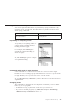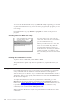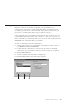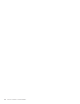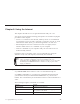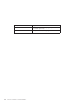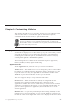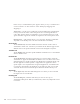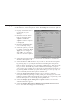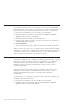10.0
Table Of Contents
- Contents
- Welcome to ViaVoice
- Chapter 1. Setting up your speech system
- Chapter 2. The magic of dictating with ViaVoice
- Chapter 3. Introducing VoiceCenter
- Chapter 4. Dictating into SpeakPad
- SpeakPad menus and buttons
- General hints and tips
- Dictating numbers in the US English version of ViaVoice
- Dictating numbers in the UK English version of ViaVoice
- Dictating numbers in number mode
- Spelling words in spell mode
- Saying commands while dictating
- Dictating e-mail user IDs and URLs
- Transferring your dictation to another application
- Saving your dictation in SpeakPad
- Finding new words in your document
- Chapter 5. Dictating into Microsoft Word
- Installing Word Program Support
- Try your first dictation into Word
- ViaVoice menus and buttons in Word
- Using natural commands
- General hints and tips
- Dictating numbers in the US English version of ViaVoice
- Dictating numbers in the UK English version of ViaVoice
- Dictating numbers in number mode
- Spelling words in spell mode
- Saying commands while dictating
- Dictating e-mail user IDs and URLs
- Saving your dictation
- Finding new words in your document
- Chapter 6. Correcting your dictation
- Chapter 7. What Can I Say
- Chapter 8. Using the Internet
- Chapter 9. Customizing ViaVoice
- Changing VoiceCenter's appearance
- Changing the microphone's startup state
- Creating additional voice models
- Selecting a vocabulary or topic
- Changing the active vocabulary to improve performance (UK English version only)
- Adding a user
- Making a user name the current user
- Backing up and restoring user data
- Deleting a user name or voice model
- Setting dictation options
- Changing the appearance of the Correction window
- Enabling command sets
- Setting Text-To-Speech options
- Adjusting recognition sensitivity
- Chapter 10. Creating macros
- Chapter 11. Getting help
- Appendix A. Frequently used commands in dictation
- Appendix B. Notices
- Glossary
- Index
Creating additional voice models
If you dictate with more than one microphone or in locations with different
background noise and acoustics, you should create a voice model with each
type of microphone in each location. Here is how to create a voice model:
1. Display the VoiceCenter if it is not already on your desktop.
2. Click the ViaVoice menu button, and select User Options > ViaVoice
Options. ViaVoice Options is displayed.
3. Click the User tab if that tab is not already on top.
4. Select the user name for whom you want to create the voice model from
the User Name drop-down list.
5. Click Add/Modify.
6. The User Wizard will start to guide you. Follow the wizard’s instructions.
When you have more than one voice model, always ensure that the currently
selected voice model—the one displayed in the User Information pop-up from
VoiceCenter—is the one you want to use. If it is not, go to the User tab in
ViaVoice Options and select the voice model you want.
Selecting a vocabulary or topic
Specialized vocabularies are vocabularies containing words specific to a given
field. Please see the information on the box to determine if a vocabulary is
included with this program. Specialized vocabularies are useful when
dictating words not normally encountered in everyday speech, such as
medical or legal terms.
Separately available topics and specialist vocabularies may exist for some
language versions of ViaVoice (available with ViaVoice itself or via the
Internet, through Business Partners, or through other commercial
arrangements).
To activate topics or vocabularies, if they have been separately obtained and
installed, follow these instructions:
1. Display the VoiceCenter if it is not already on your desktop.
2. Click the ViaVoice menu button and select User Options > ViaVoice
Options. ViaVoice Options is displayed.
82 ViaVoice for Windows Standard Edition