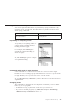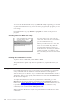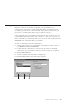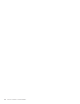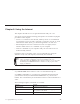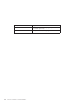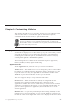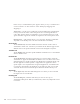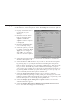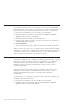10.0
Table Of Contents
- Contents
- Welcome to ViaVoice
- Chapter 1. Setting up your speech system
- Chapter 2. The magic of dictating with ViaVoice
- Chapter 3. Introducing VoiceCenter
- Chapter 4. Dictating into SpeakPad
- SpeakPad menus and buttons
- General hints and tips
- Dictating numbers in the US English version of ViaVoice
- Dictating numbers in the UK English version of ViaVoice
- Dictating numbers in number mode
- Spelling words in spell mode
- Saying commands while dictating
- Dictating e-mail user IDs and URLs
- Transferring your dictation to another application
- Saving your dictation in SpeakPad
- Finding new words in your document
- Chapter 5. Dictating into Microsoft Word
- Installing Word Program Support
- Try your first dictation into Word
- ViaVoice menus and buttons in Word
- Using natural commands
- General hints and tips
- Dictating numbers in the US English version of ViaVoice
- Dictating numbers in the UK English version of ViaVoice
- Dictating numbers in number mode
- Spelling words in spell mode
- Saying commands while dictating
- Dictating e-mail user IDs and URLs
- Saving your dictation
- Finding new words in your document
- Chapter 6. Correcting your dictation
- Chapter 7. What Can I Say
- Chapter 8. Using the Internet
- Chapter 9. Customizing ViaVoice
- Changing VoiceCenter's appearance
- Changing the microphone's startup state
- Creating additional voice models
- Selecting a vocabulary or topic
- Changing the active vocabulary to improve performance (UK English version only)
- Adding a user
- Making a user name the current user
- Backing up and restoring user data
- Deleting a user name or voice model
- Setting dictation options
- Changing the appearance of the Correction window
- Enabling command sets
- Setting Text-To-Speech options
- Adjusting recognition sensitivity
- Chapter 10. Creating macros
- Chapter 11. Getting help
- Appendix A. Frequently used commands in dictation
- Appendix B. Notices
- Glossary
- Index
Chapter 8. Using the Internet
This chapter describes how to navigate the Internet with your voice.
You need to ensure that the following prerequisites are met before trying the
procedures in this chapter:
v You have a connection to the Internet, either by means of an established
account with a service provider or through a connection at work. To work
with America Online (AOL), you must be registered as an AOL user.
v Internet Explorer Version 4.01 with Service Pack 2 or higher, and/or
America Online Version 7.0 is installed on your computer.
v ViaVoice is installed on your computer with your user name and voice
model currently selected.
If ViaVoice does not recognize some of your commands, try saying the
Attention word, such as 'Computer', followed by the command.
If ViaVoice continually misrecognizes your commands, you should select the
option to require an Attention word—to be used before all voice
commands—from the Dictation tab in ViaVoice Options. Or you can select
the Use key for commands check box and choose a key to press while
saying a command.
Internet Explorer
Say "Surf the Web" when ViaVoice is active to start Internet Explorer.
Say "Jump to <favorite>" to open the page specified by the item listed in
your Favorites menu (from the Windows Start button or your browser’s
tasklist). This command may be used whenever the Favorite Command Set is
active.
The following navigation commands are available:
You say You get
"Surf the Web" Launches Internet Explorer
"Jump to <favorite>" Launches Internet Explorer to the page specified
from your Favorites menu
"Back" Moves back to the previous page
© Copyright IBM Corp. 1998, 2002 77