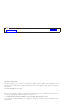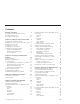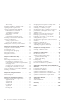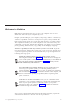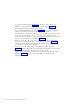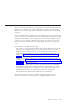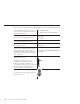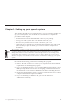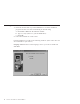10.0
Table Of Contents
- Contents
- Welcome to ViaVoice
- Chapter 1. Setting up your speech system
- Chapter 2. The magic of dictating with ViaVoice
- Chapter 3. Introducing VoiceCenter
- Chapter 4. Dictating into SpeakPad
- SpeakPad menus and buttons
- General hints and tips
- Dictating numbers in the US English version of ViaVoice
- Dictating numbers in the UK English version of ViaVoice
- Dictating numbers in number mode
- Spelling words in spell mode
- Saying commands while dictating
- Dictating e-mail user IDs and URLs
- Transferring your dictation to another application
- Saving your dictation in SpeakPad
- Finding new words in your document
- Chapter 5. Dictating into Microsoft Word
- Installing Word Program Support
- Try your first dictation into Word
- ViaVoice menus and buttons in Word
- Using natural commands
- General hints and tips
- Dictating numbers in the US English version of ViaVoice
- Dictating numbers in the UK English version of ViaVoice
- Dictating numbers in number mode
- Spelling words in spell mode
- Saying commands while dictating
- Dictating e-mail user IDs and URLs
- Saving your dictation
- Finding new words in your document
- Chapter 6. Correcting your dictation
- Chapter 7. What Can I Say
- Chapter 8. Using the Internet
- Chapter 9. Customizing ViaVoice
- Changing VoiceCenter's appearance
- Changing the microphone's startup state
- Creating additional voice models
- Selecting a vocabulary or topic
- Changing the active vocabulary to improve performance (UK English version only)
- Adding a user
- Making a user name the current user
- Backing up and restoring user data
- Deleting a user name or voice model
- Setting dictation options
- Changing the appearance of the Correction window
- Enabling command sets
- Setting Text-To-Speech options
- Adjusting recognition sensitivity
- Chapter 10. Creating macros
- Chapter 11. Getting help
- Appendix A. Frequently used commands in dictation
- Appendix B. Notices
- Glossary
- Index
Conventions in this book
Please note the following textual and graphical conventions used in this book.
Commands and words that you say to
your computer are shown in bold within
double quotation marks.
Say "Capitalize this".
Say "What Can I Say for Desktop".
Some multiple-word commands are shown
as joined words or hyphenated words.
NEWPARAGRAPH
NEWLINE
NO-SPACE
Spelling a word is shown with a hyphen
separating each letter in the word.
Dictate "r-e-c-o-g-n-i-t-i-o-n".
The names of buttons, fields and check
boxes appear in bold.
Click OK to accept the name in the User
Name field.
A series of items that you click with the
mouse to start a function appear in bold
and are separated by angle brackets. In
this example, the first item to click is the
Start button, and the last is the function to
open VoiceCenter.
Select Start > Programs > IBM ViaVoice >
VoiceCenter.
This symbol identifies information that is
particularly important.
In addition, navigation and some
commands are available only when
ViaVoice is installed on Windows 98
Second Edition, Windows Me, or Windows
XP Home Edition. This symbol alerts you
to information about this limitation.
Woodrow, the ViaVoice agent, points out a
helpful hint or tip.
viii ViaVoice for Windows Standard Edition