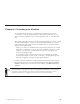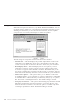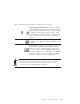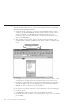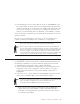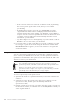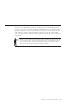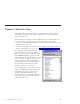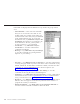10.0
Table Of Contents
- Contents
- Welcome to ViaVoice
- Chapter 1. Setting up your speech system
- Chapter 2. The magic of dictating with ViaVoice
- Chapter 3. Introducing VoiceCenter
- Chapter 4. Dictating into SpeakPad
- SpeakPad menus and buttons
- General hints and tips
- Dictating numbers in the US English version of ViaVoice
- Dictating numbers in the UK English version of ViaVoice
- Dictating numbers in number mode
- Spelling words in spell mode
- Saying commands while dictating
- Dictating e-mail user IDs and URLs
- Transferring your dictation to another application
- Saving your dictation in SpeakPad
- Finding new words in your document
- Chapter 5. Dictating into Microsoft Word
- Installing Word Program Support
- Try your first dictation into Word
- ViaVoice menus and buttons in Word
- Using natural commands
- General hints and tips
- Dictating numbers in the US English version of ViaVoice
- Dictating numbers in the UK English version of ViaVoice
- Dictating numbers in number mode
- Spelling words in spell mode
- Saying commands while dictating
- Dictating e-mail user IDs and URLs
- Saving your dictation
- Finding new words in your document
- Chapter 6. Correcting your dictation
- Chapter 7. What Can I Say
- Chapter 8. Using the Internet
- Chapter 9. Customizing ViaVoice
- Changing VoiceCenter's appearance
- Changing the microphone's startup state
- Creating additional voice models
- Selecting a vocabulary or topic
- Changing the active vocabulary to improve performance (UK English version only)
- Adding a user
- Making a user name the current user
- Backing up and restoring user data
- Deleting a user name or voice model
- Setting dictation options
- Changing the appearance of the Correction window
- Enabling command sets
- Setting Text-To-Speech options
- Adjusting recognition sensitivity
- Chapter 10. Creating macros
- Chapter 11. Getting help
- Appendix A. Frequently used commands in dictation
- Appendix B. Notices
- Glossary
- Index
Chapter 7. What Can I Say
This chapter describes the What Can I Say window. This window lists the
commands you can say to do routine computer tasks you once did with
keyboard and mouse.
The What Can I Say window shows commands that are available. There are
two reasons why you might want to see the What Can I Say window:
v To view the commands, including those that are not readily apparent on the
desktop, that you can say.
v To train a command so that ViaVoice can recognize it. Training a command
means recording how you say it. (See “Training a command” on page 75.)
The commands listed in What Can I Say
reflect the current state of your desktop.
When you click a program and then say (or
click) "What Can I Say", you will see the
commands that are available for the program
that you clicked. Should you then go to
another program or click on the desktop
with the What Can I Say window still open,
the commands in What Can I Say will
change to reflect your last action.
To access What Can I Say from the ViaVoice
menu, select What Can I Say, and the All
Commands view appears. (If you have
already looked at the What Can I Say
window, the last view you saw is displayed.)
To see other views, select View and then
select one of the views.
© Copyright IBM Corp. 1998, 2002 71