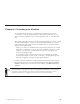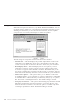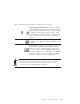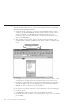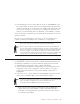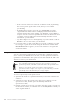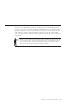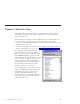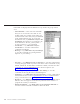10.0
Table Of Contents
- Contents
- Welcome to ViaVoice
- Chapter 1. Setting up your speech system
- Chapter 2. The magic of dictating with ViaVoice
- Chapter 3. Introducing VoiceCenter
- Chapter 4. Dictating into SpeakPad
- SpeakPad menus and buttons
- General hints and tips
- Dictating numbers in the US English version of ViaVoice
- Dictating numbers in the UK English version of ViaVoice
- Dictating numbers in number mode
- Spelling words in spell mode
- Saying commands while dictating
- Dictating e-mail user IDs and URLs
- Transferring your dictation to another application
- Saving your dictation in SpeakPad
- Finding new words in your document
- Chapter 5. Dictating into Microsoft Word
- Installing Word Program Support
- Try your first dictation into Word
- ViaVoice menus and buttons in Word
- Using natural commands
- General hints and tips
- Dictating numbers in the US English version of ViaVoice
- Dictating numbers in the UK English version of ViaVoice
- Dictating numbers in number mode
- Spelling words in spell mode
- Saying commands while dictating
- Dictating e-mail user IDs and URLs
- Saving your dictation
- Finding new words in your document
- Chapter 6. Correcting your dictation
- Chapter 7. What Can I Say
- Chapter 8. Using the Internet
- Chapter 9. Customizing ViaVoice
- Changing VoiceCenter's appearance
- Changing the microphone's startup state
- Creating additional voice models
- Selecting a vocabulary or topic
- Changing the active vocabulary to improve performance (UK English version only)
- Adding a user
- Making a user name the current user
- Backing up and restoring user data
- Deleting a user name or voice model
- Setting dictation options
- Changing the appearance of the Correction window
- Enabling command sets
- Setting Text-To-Speech options
- Adjusting recognition sensitivity
- Chapter 10. Creating macros
- Chapter 11. Getting help
- Appendix A. Frequently used commands in dictation
- Appendix B. Notices
- Glossary
- Index
Correcting by voice
The following describes how to correct a misrecognized word in a dictated
document in the SpeakPad window.
1. Select the word or phrase to correct by saying "Correct <text>". In this
example, say "Correct learned". (If the wrong occurrence of the word or
phrase is selected, say "Try Again", and ViaVoice selects the next
occurrence.) If you want to hear what you actually said for the word or
phrase, say "Play this".
2. The selected word or phrase appears in the Correction window with a
numbered list of similar sounding words. These words are called alternate
words.
Pick 1
3. Say "Pick <n>" (where <n> is the number of the alternate word) to select
an alternate word. The selected word replaces the word on the screen.
4. Continue proofreading until you finish correcting all misrecognized text.
Say "Go to Top" to move to the beginning of your document or "Go to
Bottom" to move to the end of your document.
If a word does not appear in the list, we recommend you use this technique
to correct the word.
1. Say "Return to text" to return control to the dictation window.
2. Re-dictate the word or phrase you wanted. If this works, you can continue
proofreading.
66 ViaVoice for Windows Standard Edition