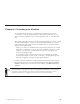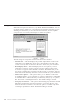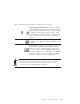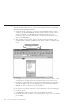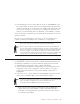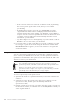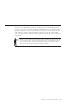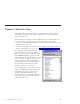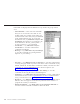10.0
Table Of Contents
- Contents
- Welcome to ViaVoice
- Chapter 1. Setting up your speech system
- Chapter 2. The magic of dictating with ViaVoice
- Chapter 3. Introducing VoiceCenter
- Chapter 4. Dictating into SpeakPad
- SpeakPad menus and buttons
- General hints and tips
- Dictating numbers in the US English version of ViaVoice
- Dictating numbers in the UK English version of ViaVoice
- Dictating numbers in number mode
- Spelling words in spell mode
- Saying commands while dictating
- Dictating e-mail user IDs and URLs
- Transferring your dictation to another application
- Saving your dictation in SpeakPad
- Finding new words in your document
- Chapter 5. Dictating into Microsoft Word
- Installing Word Program Support
- Try your first dictation into Word
- ViaVoice menus and buttons in Word
- Using natural commands
- General hints and tips
- Dictating numbers in the US English version of ViaVoice
- Dictating numbers in the UK English version of ViaVoice
- Dictating numbers in number mode
- Spelling words in spell mode
- Saying commands while dictating
- Dictating e-mail user IDs and URLs
- Saving your dictation
- Finding new words in your document
- Chapter 6. Correcting your dictation
- Chapter 7. What Can I Say
- Chapter 8. Using the Internet
- Chapter 9. Customizing ViaVoice
- Changing VoiceCenter's appearance
- Changing the microphone's startup state
- Creating additional voice models
- Selecting a vocabulary or topic
- Changing the active vocabulary to improve performance (UK English version only)
- Adding a user
- Making a user name the current user
- Backing up and restoring user data
- Deleting a user name or voice model
- Setting dictation options
- Changing the appearance of the Correction window
- Enabling command sets
- Setting Text-To-Speech options
- Adjusting recognition sensitivity
- Chapter 10. Creating macros
- Chapter 11. Getting help
- Appendix A. Frequently used commands in dictation
- Appendix B. Notices
- Glossary
- Index
The following describes the buttons on the Correction window.
Pinned/Unpinned Thumbtack — When it is pinned,
the Thumbtack button keeps the Correction window
in the same place during correction. When the button
is unpinned, the Correction window "tracks" to the
words being corrected. This button is available only
when correcting in SpeakPad. The default setting is
pinned.
Play this — Click or say "Play this" to hear a
recording of your dictation of the highlighted word
or phrase.
Format Word — Click or say "Format" to display the
format menu. "Capitalize this" capitalizes the first
letter of each word. "Lowercase this" changes the
words to lowercase letters. "Uppercase this" changes
the words to uppercase (all capital) letters. "Numeric"
changes the words to a number. "Spell out" changes
a number or abbreviation to a spelled-out word.
To maximize your recognition accuracy, correct errors in all of your dictated
documents before transferring them to another program or exiting the
document. You can have the ViaVoice agent teach you how to make
corrections by saying "Teach me about Correction".
Chapter 6. Correcting your dictation 65