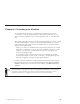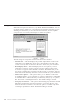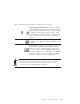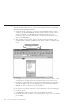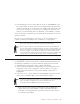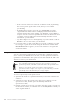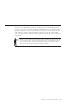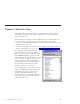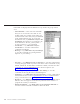10.0
Table Of Contents
- Contents
- Welcome to ViaVoice
- Chapter 1. Setting up your speech system
- Chapter 2. The magic of dictating with ViaVoice
- Chapter 3. Introducing VoiceCenter
- Chapter 4. Dictating into SpeakPad
- SpeakPad menus and buttons
- General hints and tips
- Dictating numbers in the US English version of ViaVoice
- Dictating numbers in the UK English version of ViaVoice
- Dictating numbers in number mode
- Spelling words in spell mode
- Saying commands while dictating
- Dictating e-mail user IDs and URLs
- Transferring your dictation to another application
- Saving your dictation in SpeakPad
- Finding new words in your document
- Chapter 5. Dictating into Microsoft Word
- Installing Word Program Support
- Try your first dictation into Word
- ViaVoice menus and buttons in Word
- Using natural commands
- General hints and tips
- Dictating numbers in the US English version of ViaVoice
- Dictating numbers in the UK English version of ViaVoice
- Dictating numbers in number mode
- Spelling words in spell mode
- Saying commands while dictating
- Dictating e-mail user IDs and URLs
- Saving your dictation
- Finding new words in your document
- Chapter 6. Correcting your dictation
- Chapter 7. What Can I Say
- Chapter 8. Using the Internet
- Chapter 9. Customizing ViaVoice
- Changing VoiceCenter's appearance
- Changing the microphone's startup state
- Creating additional voice models
- Selecting a vocabulary or topic
- Changing the active vocabulary to improve performance (UK English version only)
- Adding a user
- Making a user name the current user
- Backing up and restoring user data
- Deleting a user name or voice model
- Setting dictation options
- Changing the appearance of the Correction window
- Enabling command sets
- Setting Text-To-Speech options
- Adjusting recognition sensitivity
- Chapter 10. Creating macros
- Chapter 11. Getting help
- Appendix A. Frequently used commands in dictation
- Appendix B. Notices
- Glossary
- Index
Using the Correction window
When the microphone is turned on, say "Show Correction window". You can
use the Correction window to correct the misrecognized words while you are
dictating text. Each time you use the Correction window, ViaVoice updates
your personal voice model, which improves future recognition.
The following are components found on the Correction window.
v Alternate list — This list displays the possible replacement words for the
selected text. Say "Pick <n>", where <n> is the number to the left of the
correct word. Or, click on the text in the list to insert it in your document.
v Word-display field — This field displays the word or phrase you have
selected for correction. Spell or type the correct word here if the correct
word does not appear in the alternative word list. Remember that you do
not need to capitalize the word if it is the first word of a sentence. ViaVoice
will format it automatically when the word is inserted into your document.
v Add words as phrase — This option allows you to add the words in the
word-display field to your vocabulary as a phrase, rather than as individual
words. Click this to add words that you will nearly always say as a phrase,
like 'New York' or 'Buckingham Palace'. The default setting is cleared.
v Auto-play selected text — This option automatically plays back the selected
dictated word when the Correction window is open. This will not occur
when the Correction window is closed. This option is available only when
correcting in SpeakPad or Word. The default setting is selected.
64 ViaVoice for Windows Standard Edition