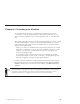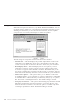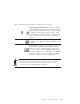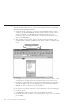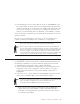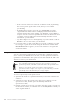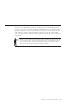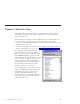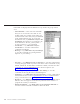10.0
Table Of Contents
- Contents
- Welcome to ViaVoice
- Chapter 1. Setting up your speech system
- Chapter 2. The magic of dictating with ViaVoice
- Chapter 3. Introducing VoiceCenter
- Chapter 4. Dictating into SpeakPad
- SpeakPad menus and buttons
- General hints and tips
- Dictating numbers in the US English version of ViaVoice
- Dictating numbers in the UK English version of ViaVoice
- Dictating numbers in number mode
- Spelling words in spell mode
- Saying commands while dictating
- Dictating e-mail user IDs and URLs
- Transferring your dictation to another application
- Saving your dictation in SpeakPad
- Finding new words in your document
- Chapter 5. Dictating into Microsoft Word
- Installing Word Program Support
- Try your first dictation into Word
- ViaVoice menus and buttons in Word
- Using natural commands
- General hints and tips
- Dictating numbers in the US English version of ViaVoice
- Dictating numbers in the UK English version of ViaVoice
- Dictating numbers in number mode
- Spelling words in spell mode
- Saying commands while dictating
- Dictating e-mail user IDs and URLs
- Saving your dictation
- Finding new words in your document
- Chapter 6. Correcting your dictation
- Chapter 7. What Can I Say
- Chapter 8. Using the Internet
- Chapter 9. Customizing ViaVoice
- Changing VoiceCenter's appearance
- Changing the microphone's startup state
- Creating additional voice models
- Selecting a vocabulary or topic
- Changing the active vocabulary to improve performance (UK English version only)
- Adding a user
- Making a user name the current user
- Backing up and restoring user data
- Deleting a user name or voice model
- Setting dictation options
- Changing the appearance of the Correction window
- Enabling command sets
- Setting Text-To-Speech options
- Adjusting recognition sensitivity
- Chapter 10. Creating macros
- Chapter 11. Getting help
- Appendix A. Frequently used commands in dictation
- Appendix B. Notices
- Glossary
- Index
Chapter 6. Correcting your dictation
As you begin using ViaVoice, you might say words that are not in the
vocabulary, or ViaVoice might simply not understand words that you say.
These result in recognition errors—misrecognized words—in your dictated
text.
This chapter describes correction, the most important thing you can do to help
ViaVoice understand the words you say when dictating. When you correct
misrecognized words to the words you actually said, you provide ViaVoice
with two important benefits.
v When you correct a word that ViaVoice doesn’t know (because it is neither
in the base vocabulary nor in your personal vocabulary), that new word is
added to your personal vocabulary. The next time you use the word,
ViaVoice should get it right.
v By correcting words, you teach ViaVoice how you actually pronounce
words in the context of other words. Over time, correcting words greatly
increases recognition accuracy for subsequent dictation.
Correct each misrecognized word by using the Correction window. Display
this window whenever you have dictated text by saying "Show Correction
window". When you do not want it on the desktop, say "Hide Correction
window".
Get in the habit of correcting errors after each paragraph of dictated text. You should not
wait until you have dictated a long article to begin correction—by the time you have
finished your dictation, you might overlook some errors when proofreading.
© Copyright IBM Corp. 1998, 2002 63