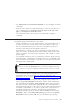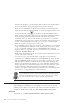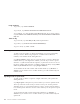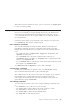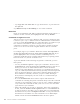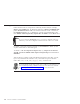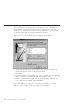10.0
Table Of Contents
- Contents
- Welcome to ViaVoice
- Chapter 1. Setting up your speech system
- Chapter 2. The magic of dictating with ViaVoice
- Chapter 3. Introducing VoiceCenter
- Chapter 4. Dictating into SpeakPad
- SpeakPad menus and buttons
- General hints and tips
- Dictating numbers in the US English version of ViaVoice
- Dictating numbers in the UK English version of ViaVoice
- Dictating numbers in number mode
- Spelling words in spell mode
- Saying commands while dictating
- Dictating e-mail user IDs and URLs
- Transferring your dictation to another application
- Saving your dictation in SpeakPad
- Finding new words in your document
- Chapter 5. Dictating into Microsoft Word
- Installing Word Program Support
- Try your first dictation into Word
- ViaVoice menus and buttons in Word
- Using natural commands
- General hints and tips
- Dictating numbers in the US English version of ViaVoice
- Dictating numbers in the UK English version of ViaVoice
- Dictating numbers in number mode
- Spelling words in spell mode
- Saying commands while dictating
- Dictating e-mail user IDs and URLs
- Saving your dictation
- Finding new words in your document
- Chapter 6. Correcting your dictation
- Chapter 7. What Can I Say
- Chapter 8. Using the Internet
- Chapter 9. Customizing ViaVoice
- Changing VoiceCenter's appearance
- Changing the microphone's startup state
- Creating additional voice models
- Selecting a vocabulary or topic
- Changing the active vocabulary to improve performance (UK English version only)
- Adding a user
- Making a user name the current user
- Backing up and restoring user data
- Deleting a user name or voice model
- Setting dictation options
- Changing the appearance of the Correction window
- Enabling command sets
- Setting Text-To-Speech options
- Adjusting recognition sensitivity
- Chapter 10. Creating macros
- Chapter 11. Getting help
- Appendix A. Frequently used commands in dictation
- Appendix B. Notices
- Glossary
- Index
Saving your dictation
Before saving your dictation, decide if you want to save your dictation as a
recorded speech session, which is your dictated text along with recorded
audio of the dictated words, or simply as text.
Although the speech-session data uses a large amount of storage on your
disk—approximately 750 KB for every minute of dictation—you should save
this data if you plan to continue dictating your document or, alternatively,
want to correct and edit the document later. You should not save your
speech-session data if you have already corrected the recognition errors in the
dictation.
Saving a speech session
To save a speech session in Word:
1. Select File > Close.
2. Select the Save Dictation Session check box to save the speech session
data.
3. Click Yes to save the changes you made to the file.
If you plan to open the document in another program, such as SpeakPad, save
the document as a Rich Text Format (RTF) document so that fonts and
paragraph formats can be used by the other program.
See “Delayed correction” on page 68 for information on opening the
speech-session data for correction.
Saving your dictation as text
If you have corrected all recognition errors in your dictation, save it as a
document file:
1. Select File > Save.
2. Select Rich Text Format (RTF) in the Save as Type field.
3. Click Save. The file is now saved.
Chapter 5. Dictating into Microsoft Word 61