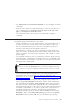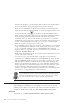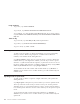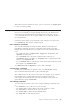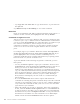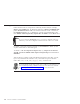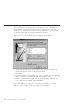10.0
Table Of Contents
- Contents
- Welcome to ViaVoice
- Chapter 1. Setting up your speech system
- Chapter 2. The magic of dictating with ViaVoice
- Chapter 3. Introducing VoiceCenter
- Chapter 4. Dictating into SpeakPad
- SpeakPad menus and buttons
- General hints and tips
- Dictating numbers in the US English version of ViaVoice
- Dictating numbers in the UK English version of ViaVoice
- Dictating numbers in number mode
- Spelling words in spell mode
- Saying commands while dictating
- Dictating e-mail user IDs and URLs
- Transferring your dictation to another application
- Saving your dictation in SpeakPad
- Finding new words in your document
- Chapter 5. Dictating into Microsoft Word
- Installing Word Program Support
- Try your first dictation into Word
- ViaVoice menus and buttons in Word
- Using natural commands
- General hints and tips
- Dictating numbers in the US English version of ViaVoice
- Dictating numbers in the UK English version of ViaVoice
- Dictating numbers in number mode
- Spelling words in spell mode
- Saying commands while dictating
- Dictating e-mail user IDs and URLs
- Saving your dictation
- Finding new words in your document
- Chapter 6. Correcting your dictation
- Chapter 7. What Can I Say
- Chapter 8. Using the Internet
- Chapter 9. Customizing ViaVoice
- Changing VoiceCenter's appearance
- Changing the microphone's startup state
- Creating additional voice models
- Selecting a vocabulary or topic
- Changing the active vocabulary to improve performance (UK English version only)
- Adding a user
- Making a user name the current user
- Backing up and restoring user data
- Deleting a user name or voice model
- Setting dictation options
- Changing the appearance of the Correction window
- Enabling command sets
- Setting Text-To-Speech options
- Adjusting recognition sensitivity
- Chapter 10. Creating macros
- Chapter 11. Getting help
- Appendix A. Frequently used commands in dictation
- Appendix B. Notices
- Glossary
- Index
v Say "What Can I Say for Natural Commands" to view examples of natural
commands.
v Place the cursor where you want the change to occur. Use your mouse or
say a command, such as "Computer move the cursor to the top of the
page" or "Computer select the first word".
v Use continuous speech—do not pause or hesitate while saying the
command.
General hints and tips
Keep these things in mind whenever you dictate:
v Nearly everything you say into the microphone gets recognized as text or
an action to carry out—a text format, a cursor movement or a file-save,
file-close command. When your words are not recognized, you’ll see a
message to this effect in the VoiceCenter status area.
v Speak clearly in a natural way. ViaVoice translates your speech into text.
There is no need to pause between words, but make natural pauses after a
phrase or sentence. You may pause at any time to take a breath or collect
your thoughts.
v Say punctuation marks as part of your dictation. ViaVoice adjusts spacing
and capitalization accordingly. For example, when you say "Period" at the
end of a sentence, ViaVoice types a period, moves one space and starts the
next word with a capital letter.
If you are using the UK English version of ViaVoice, substitute "Full stop"
whenever you see the US English command "Period" in this User’s Guide.
Look in the What Can I Say window for a list of the punctuation and
characters that you can insert into your dictation. (Characters and
punctuation are also listed in Appendix A, “Frequently used commands in
dictation” on page 99.)
v Owing to the concept of paragraphs and paragraph styles in Microsoft
Word, saying "New paragraph" in Word has another visual result than it
has in SpeakPad. In SpeakPad, "New paragraph" inserts a line and starts
the next word with a capital letter. In Word, the same command inserts a
paragraph marker (¶), moves the cursor to the next line and starts the next
word with a capital letter. So, in order to get the same visual result as in
SpeakPad, in Word you will need to manually increase the default
paragraph spacing in Word. To do this, click the Format menu and select
Paragraph... Then, on the Indent and Spacing page, increase the Spacing
Before/After values and click OK. Now you should see extra spacing
Chapter 5. Dictating into Microsoft Word 53