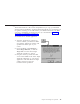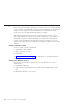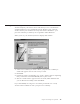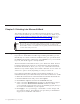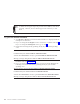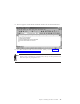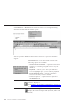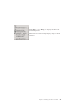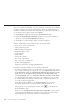10.0
Table Of Contents
- Contents
- Welcome to ViaVoice
- Chapter 1. Setting up your speech system
- Chapter 2. The magic of dictating with ViaVoice
- Chapter 3. Introducing VoiceCenter
- Chapter 4. Dictating into SpeakPad
- SpeakPad menus and buttons
- General hints and tips
- Dictating numbers in the US English version of ViaVoice
- Dictating numbers in the UK English version of ViaVoice
- Dictating numbers in number mode
- Spelling words in spell mode
- Saying commands while dictating
- Dictating e-mail user IDs and URLs
- Transferring your dictation to another application
- Saving your dictation in SpeakPad
- Finding new words in your document
- Chapter 5. Dictating into Microsoft Word
- Installing Word Program Support
- Try your first dictation into Word
- ViaVoice menus and buttons in Word
- Using natural commands
- General hints and tips
- Dictating numbers in the US English version of ViaVoice
- Dictating numbers in the UK English version of ViaVoice
- Dictating numbers in number mode
- Spelling words in spell mode
- Saying commands while dictating
- Dictating e-mail user IDs and URLs
- Saving your dictation
- Finding new words in your document
- Chapter 6. Correcting your dictation
- Chapter 7. What Can I Say
- Chapter 8. Using the Internet
- Chapter 9. Customizing ViaVoice
- Changing VoiceCenter's appearance
- Changing the microphone's startup state
- Creating additional voice models
- Selecting a vocabulary or topic
- Changing the active vocabulary to improve performance (UK English version only)
- Adding a user
- Making a user name the current user
- Backing up and restoring user data
- Deleting a user name or voice model
- Setting dictation options
- Changing the appearance of the Correction window
- Enabling command sets
- Setting Text-To-Speech options
- Adjusting recognition sensitivity
- Chapter 10. Creating macros
- Chapter 11. Getting help
- Appendix A. Frequently used commands in dictation
- Appendix B. Notices
- Glossary
- Index
Transferring your dictation to another application
The transfer function is the easiest and quickest way to copy your dictated
document from SpeakPad to another text-based application. To maximize your
recognition accuracy, you should transfer your dictated document only after
you have corrected the recognition errors in it, as described in Chapter 6,
“Correcting your dictation” on page 63.
To transfer text to another application:
1. Open the application to which you
want to transfer your dictation. Make
sure that the application window and
SpeakPad are both open on your
screen.
2. From SpeakPad, select Dictation >
Select Target Window, or click the
Target button for the Select Target
Application window to appear.
3. Drag the selection pointer—the little
arrow in the middle of the Select Target
Application Window—to your target
application and click OK. Your target
window will receive the text
transferred from SpeakPad.
Chapter 4. Dictating into SpeakPad 43