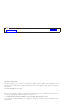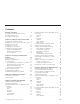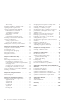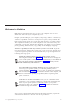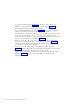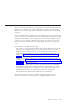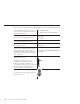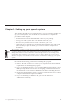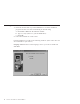10.0
Table Of Contents
- Contents
- Welcome to ViaVoice
- Chapter 1. Setting up your speech system
- Chapter 2. The magic of dictating with ViaVoice
- Chapter 3. Introducing VoiceCenter
- Chapter 4. Dictating into SpeakPad
- SpeakPad menus and buttons
- General hints and tips
- Dictating numbers in the US English version of ViaVoice
- Dictating numbers in the UK English version of ViaVoice
- Dictating numbers in number mode
- Spelling words in spell mode
- Saying commands while dictating
- Dictating e-mail user IDs and URLs
- Transferring your dictation to another application
- Saving your dictation in SpeakPad
- Finding new words in your document
- Chapter 5. Dictating into Microsoft Word
- Installing Word Program Support
- Try your first dictation into Word
- ViaVoice menus and buttons in Word
- Using natural commands
- General hints and tips
- Dictating numbers in the US English version of ViaVoice
- Dictating numbers in the UK English version of ViaVoice
- Dictating numbers in number mode
- Spelling words in spell mode
- Saying commands while dictating
- Dictating e-mail user IDs and URLs
- Saving your dictation
- Finding new words in your document
- Chapter 6. Correcting your dictation
- Chapter 7. What Can I Say
- Chapter 8. Using the Internet
- Chapter 9. Customizing ViaVoice
- Changing VoiceCenter's appearance
- Changing the microphone's startup state
- Creating additional voice models
- Selecting a vocabulary or topic
- Changing the active vocabulary to improve performance (UK English version only)
- Adding a user
- Making a user name the current user
- Backing up and restoring user data
- Deleting a user name or voice model
- Setting dictation options
- Changing the appearance of the Correction window
- Enabling command sets
- Setting Text-To-Speech options
- Adjusting recognition sensitivity
- Chapter 10. Creating macros
- Chapter 11. Getting help
- Appendix A. Frequently used commands in dictation
- Appendix B. Notices
- Glossary
- Index
Welcome to ViaVoice
IBM ViaVoice will change the way you use your computer. You can now
dictate text and control your computer by voice.
Imagine yourself sitting at your computer, composing a letter to a friend. Say
"Dictate to SpeakPad". ViaVoice’s word processor opens, and you dictate the
letter using normal speech. You can do this with ViaVoice—you talk, it types!
The computer translates your words and phrases into actions that carry out
commands or create text. Imagine the simplicity of working at your computer
just by speaking. With ViaVoice, say goodbye to the drudgery of typing.
ViaVoice is probably not like any software you have ever used! To get the
most from ViaVoice and become a great user—even if you have already used
a speech-recognition product—we recommend that you go through this book
following these sign posts.
Install the software and set up your speech system. Start by
following the instructions in Chapter 1 to install ViaVoice and prepare
your sound system so that ViaVoice can understand you. You must set
up your speech system as described in Chapter 1 before you can
work satisfactorily with ViaVoice.
Get comfortable by practicing dictation. Having installed ViaVoice
and set up your speech system, you will then probably want to
practice dictating. Chapter 2 shows you how to dictate into SpeakPad.
We recommend that you practice with the material in this chapter, and
become comfortable speaking to SpeakPad, before exploring other
parts of ViaVoice.
Learn how to use the VoiceCenter. Once you are comfortable with
speaking to your computer, familiarize yourself with VoiceCenter, the
heart of your speech system. VoiceCenter controls your spoken
interactions with your computer. Chapter 3 describes the functions
available through VoiceCenter.
Once you have mastered the material in the first three chapters, explore the
other ViaVoice functions to become even more productive:
© Copyright IBM Corp. 1998, 2002 v